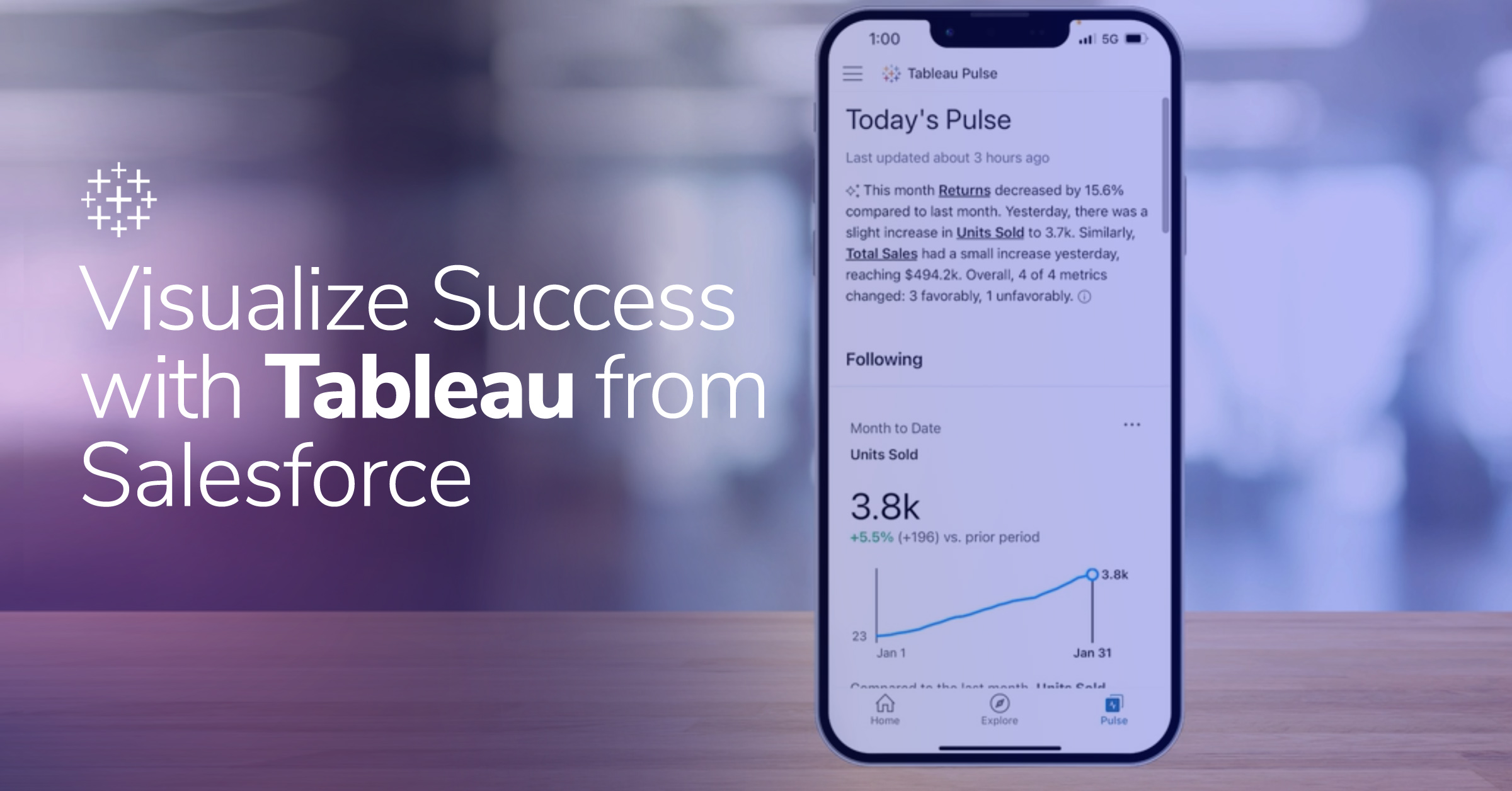Filters For GA, Part 2: What Do We Have Here?
Filters are hard when you don’t know why to use them, when you don’t know how to use them, and when you don’t know which ones to use. I’ll start with the end, which ones to use when. Even understanding what you have available can be confusing. Note: even though this may seem like an easy topic, there are some interesting things here.
At the “top level,” are three predefined filters plus the ability to create custom filters:
- Exclude all traffic from a domain
- Exclude all traffic from an IP address
- Include only traffic to a subdirectory
- Custom
Then, within custom filters, there are five other kinds of filters:
- Include
- Exclude
- lowercase
- UPPERCASE
- Search/Replace
- Advanced
,
But wait! you are saying. What about Lookup table? Sorry, it is not supported at this time. Don’t you think the idea of showing something you can’t do is ridiculous? But no one asked me.
In any case, not all custom filters are advanced filters. (I can’t wait to get to Custom Advanced filters, but that is not today.)
I put the first three in boldfaced to point them out. They are the most predefined (or if you like, out of the box) filters that we have, and the ones I will write about today.
Now, let me go through them and talk about when you would use them. (By the way, Michael Harrison at ROI Solutions wrote a nice summary of filters for GA in January.
Exclude all traffic from a domain and exclude all traffic from an IP address are two different ways to not include traffic. Mostly, I see them used to get rid of your own traffic, your web developer’s traffic, your website marketing firm’s traffic. So why use one versus the other?
Well, I’ll use me as an example. Although my company is www.lunametrics.com, our domain is really our ISP, Speakeasy. And I don’t want to exclude all Speakeasy traffic, because that means, I will have excluded everyone else from there.
So IP address would seem to be a better choice. (To get your IP address, type “what is my IP address?” into Google, and you’ll probably get the answer in the first hit.) On the other hand, every time I log in at Starbucks, my IP address changes. And my domain still wouldn’t be LunaMetrics, it would probably be T-Mobile. Or something like that.
So on the off chance that I haven’t already given enough publicity to this workaround: my favorite answer for a small company is to use this workaround, called “Count me Out!.
However, the Count me Out! workaround is not where you want to go with large companies. It’s hard to get 25 people to go to a site and type in a specific word (I even had a customer who reprogrammed it so that the word was already there and all they had to do was hit “enter”, and I still don’t think I have everyone out of the data. Imagine doing it with a 25,000 person company?) With a large company, you might as well get the IP addresses and take them all out of the data. (But wait, you are thinking, they are a large company, can’t I just use domain name? Well, do a domain lookup [type in “domain lookup” to get a tool), and give the tool one of the big company’s IP addresses. Do you get their company name or do you get Verizon?)
Finally, in the category of “out of the box” filters is: Include only traffic to a subdirectory. That enables you to see just the traffic that is going to just a part of your website. You could also achieve the identical results with a custom include filter, but that one has to wait until tomorrow.
Of course, you should try all your custom filters on separate profiles, like I wrote about earlier in the week. And a separate profile is just about required for the include all traffic to a subdirectory, because if you put it on your good, “prodution” profile, you will lose all the information about the traffic not going to that subdirectory.
Many thanks to Nick and Helen for their help. They didn’t read any of this, so the mistakes are mine, mine, all mine. Coming next: when to use custom filters.
Robbin
LunaMetrics