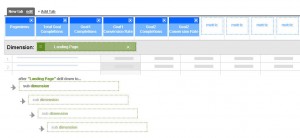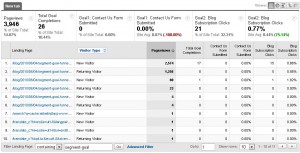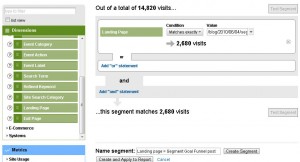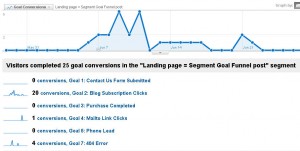How To Find Goal Conversions By Landing Page

This is a great question, and it comes to us from Twitter. Although I was able to answer within the allotted 140 characters, I don’t feel like my answer really explored the nuances and possibilities of the question. It did, however, open the opportunity to write about it in more depth here.
The original tweet from @levelanalytics:
ugh, Losing it. Where in Google #Analytics do I find Goal Conversions by Landing Page. #mondayfail
My reply:
Custom reports would be good for that
@levelanalytics reply:
Yup. I was brain cramped. Advanced Segments do it as well.
As the saying goes, there’s more than one way to skin a cat (what an awful saying!). The same is true in Google Analytics – often there is more than one way to get the data you’re looking for. However with GA, depending on how you get to the data, you may or may not have access to other related bits of information. For example, if you use Advanced Segments to find your data, you can kiss your Secondary Dimensions good bye.
So, if you’re looking for goal conversions by landing page, which method should you use – Custom Reports or Advanced Segments?
Method 1: Custom Reports
Custom Reports are great in this case if you want to know specifics – like goal starts, completions, abandonment rates, conversion rates and values. For example, I could look at the visitors who landed on a specific product page and see how many made a purchase, or how many abandoned shopping carts there were.
To do this, you simply go into your Custom Reports tab and create a new custom report. Set your dimension to Landing Page and your metrics to whichever goal-related data you want (don’t forget to include Pageviews for context!).
Once you have this set up, you can go to that custom report and dig even deeper by filtering the landing page (to look only at a specific page or group of pages) and set your secondary dimension to something meaningful to you, perhaps Source or Visitor Type. Then you’ll see a nice portrait of your landing page with goal-related data, like below:
Method 2: Advanced Segments
This is the quick and easy way to find out goal conversions if you already have a specific landing page (or section of pages) in mind. The nice thing about using Advanced Segments is that you can look at visits that have a specific landing page across all your reports (visitor information, traffic sources, content, etc.). With Custom Reports, you’re locked in to the dimensions and metrics you choose.
The downside is that Advanced Segments are disabled when you use pivot charts and secondary dimensions in your reports.
Setting up the Advanced Segment for this is pretty simple – just click on Create a new advanced segment in the Advanced Segments dropdown. For the dimension or metric, choose Landing Page. From there, you can choose Matches exactly and specify a single landing page that you’re interested in, or you could choose Contains and include the directory for the section of pages that interest you.
For example, in the screen shot above, I created an advanced segment to look at visits that landed on John’s post on segmenting your goal funnel to see how many of those visits resulted in new blog subscriptions. After taking 60 seconds to set up that advanced segment, I can now go into the goals report and get a quick glimpse of the goal conversion for that landing page:
Of course, I could also look at the traffic sources, time on site, visitor type, other pages viewed and more using this advanced segment.
There you go – two ways to skin a cat GA. Do you know of any other ways – let me know in the comments!