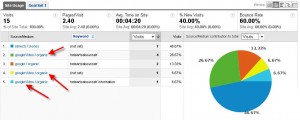Tracking Google Video Search Results
We’ve talked about tracking local search results and tracking Google Product search results before, so it seems natural to look at how you can also track Google video results. When I say Google video results, I’m referring to the video listings that are included in the main SERPs (search engine results pages), as seen below for a search on Tour de France video:
Why track video results?
If you’re spending time, money, and other precious resources to produce video content, don’t you want to have as much intelligence as possible about how that content is performing? In the results above, if I click on the bottom result (for the Guardian’s video) and go to their site, my visit will show in their analytics as coming from Google/organic, with no indication that it was a video result that got my attention and compelled me to click.
Knowing how much traffic you are getting to your video content from these video results (and segmenting to see if this traffic is valuable) can help you make a number of decisions. Maybe you’ll find out that a lot of your organic search traffic is actually from video results right when management is getting ready to cut the video budget (whew, crisis averted!). Or perhaps you segment this group of visitors to find out when they watch. Are you posting new videos when your audience is actively seeking them out?
How to track video results
It should be noted that this will only work if you host the videos on your own server. If you use YouTube, you’ll have to stick to their Insights data about your video. If you do host the videos on your own server, then you get a big gold star sticker and can proceed. There are five easy steps to tracking your video results:
- Create a video Sitemap file
- Include vanity URLs
- 301 redirect to URLs with tracking parameters
- Submit video Sitemap
- Monitor the results
1. Create a video Sitemap file
You can either create a video Sitemap file (XML), or add video content to an existing Sitemap based on the Sitemap protocol. The latter is a new development (as of June 29, 2010 – see http://googlewebmastercentral.blogspot.com/2010/06/sitemaps-one-file-many-content-types.html). Either way, it works just the same. The idea is that you create a XML file that gives the search engines details about your video content, like title, description, play page URL, thumbnail URL, raw video file location and several other optional attributes.
Here’s an example of a video sitemap for a site with just one video:
<urlset xmlns="http://www.sitemaps.org/schemas/sitemap/0.9"
xmlns:video="http://www.google.com/schemas/sitemap-video/1.1">
<url>
<loc>http://www.example.com/videos/some-video-landing-page</loc>
<video:video>
<video:content_loc>http://www.example.com/video123.flv</video:content_loc>
<video:player_loc>http://www.example.com/videoplayer.swf?video=123</video:player_loc>
<video:thumbnail_loc>http://www.example.com/thumbs/123.jpg</video:thumbnail_loc>
<video:title>Grilling steaks for summer</video:title>
<video:description>Alkis shows you how to get perfectly done steaks every time</video:description>
<video:rating>4.2</video:rating>
<video:view_count>12345</video:view_count>
<video:publication_date>2007-11-05T19:20:30+08:00</video:publication_date>
<video:expiration_date>2009-11-05T19:20:30+08:00</video:expiration_date>
<video:tag>steak</video:tag>
<video:tag>meat</video:tag>
<video:tag>summer</video:tag>
<video:category>Grilling</video:category> <video:family_friendly>yes</video:family_friendly>
<video:duration>600</video:duration>
<video:restriction relationship="allow">IE GB US CA</video:restriction>
</video:video>
</url>
</urlset>2. Include vanity URLs
In your Sitemap, when you list the page that each video is on, use a vanity URL. For instance, in the example above, the page is listed as http://www.example.com/videos/some-video-landing-page . Change that to something like http://www.example.com/videos/some-video-landing-page/vid
3. 301 redirect to URLs with tracking parameters
Set up 301 redirects from your vanity URLs to the actual video page URLs with campaign tracking parameters appended. To follow the example above, we would 301 redirect
http://www.example.com/videos/some-video-landing-page/vid
to
http://www.example.com/videos/some-video-landing-page/#utm_source=googl…
Notice the use if the hashtag (#) to set of the parameters instead of the question mark (?). Here’s why you should use the hashtag and how to set it up.
4. Submit video Sitemap
After your video Sitemap has been created and uploaded to your server, and you’ve set up 301 redirects for your vanity URLs, go to your Google Webmaster Tools account and submit your Sitemap.
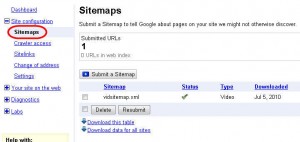
You can also include the location of your video Sitemap (if different than your main Sitemap) in your robots.txt file. It should look something like this:
User-agent: * Sitemap: http://www.example.com/sitemap.xml Sitemap: http://www.example.com/vidsitemap.xml
5. Monitor the results
Once you’ve gone through steps 1-4 and given Google enough time to discover your video Sitemap, you can log into your analytics and dig into the details. You should be able to see visits coming from the video results, and compare them to other traffic sources, find out which keywords were used and much more.