Google Analytics Real‑Time: Watch Your Data Update Within Seconds
GA has always been about what happened on your site yesterday or last week or last month. Wouldn’t you like to see what’s happening right now?
Okay then, right now, go to the Dashboard tab and look for the Real-Time section. You may need to look under the Home tab if you read this after the next interface design update.
If you don’t see the Real-Time section of reports yet, you will soon. Within 1-2 weeks following today’s announcement everyone should have access. In the meantime, check out our video of Real-Time timelines in action.
Same Code, New Timelines
Real-time data will automatically start to appear for any page you’re currently tracking with GA. You don’t have to add any new tracking code.
The most dramatic feature of Real-Time reports is the moving timeline on the right. It shows all the pageviews that started in the last 60 seconds. It’s moving because it’s continuously updating. You don’t even have to press a button to update.
If you happen to have a low-traffic site and no pageviews are showing up in that 60-second timeline, visit one of your own pages and watch for it. You could even time it to see how many seconds it takes to appear on the timeline if you haven’t tried that already!
There’s another pageview activity timeline on the left. It moves too, and shows how many pageviews you had each minute for the last 30 minutes. Both timelines appear at the top of each Real-Time report.
The moving timelines can be mesmerizing, especially if you’re used to waiting for data in GA’s standard reports, which may take up to 24 hours to appear. It would be nice to be able to set up alerts, as we can do for GA Intelligence, but that feature is not available in this version of Real-Time.
Ways to Use Real-Time Data
Rather than keeping one eye glued to your Real-Time data, it’s most useful to monitor the impact on web traffic during events with specific times. And beyond the Real-Time Overview, there are three other Real-Time reports you can drill down into for a little more detail as you analyze on the fly. Here are some examples:
- You launch a new ad campaign with an email blast. Check the Real-Time Content report shortly after you send the email, and drill down into your landing page. You’ll see active visitors on that page for your campaign source and medium.
- You run a contest on social media that has followers looking for your periodic Tweets or Facebook status updates. After each tweet or update, watch the Real-Time Content report. Or even check out the Locations report to see where all those socially networked visitors are. You can drill down into any country and see a list of cities.
- You run a TV commercial that may drive traffic to your website. Right after the spot airs, check the Real-Time Traffic Sources report to see visitors by medium. Even if you use a vanity URL that redirects to a campaign-tagged URL, visitors may simply search for you. You can drill down into organic or cpc to see search sources and keywords.
Watching real-time for the above types of events is more likely to lead to actionable insights than letting Real-Time run in the background all day and continually checking it.
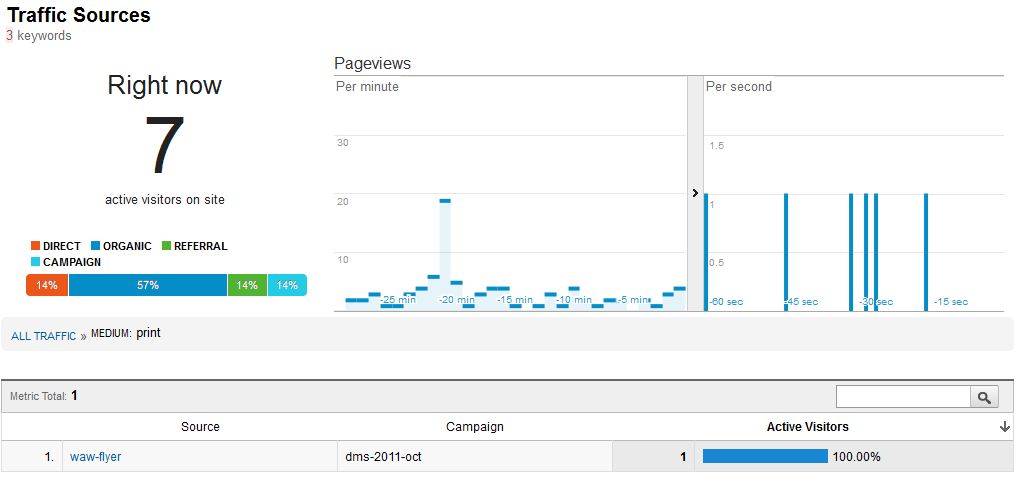
What’s Not In Real-Time
Real-Time reports do not include profile filtering. That extra processing step is currently bypassed in the interest of optimizing speed. So even if you’re looking inside a filtered profile, keep in mind that no data is being filtered out of the Real-Time reports.
Let me emphasize that this doesn’t mean that all your GA data is now real-time. Some of GA’s standard reports have deep functionality that also requires too much processing to be reported instantly. You have to look in the Real-Time reports for real-time data.
How will you use real-time data? What do you like best? Are important features missing? Please share in the comments.


