Owned Vs. Earned Social Media Traffic In Google Analytics
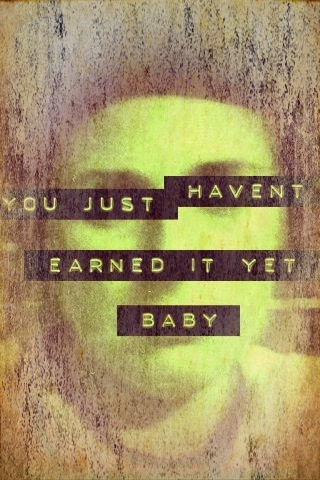
Today I’m going to show you how to measure your owned social media traffic and your earned social media traffic. First, some definitions:
Owned Social Traffic – a visitor that comes to your site by clicking on a link that YOU shared on a social platform (Facebook, Twitter, etc.)
Earned Social Traffic – a visitor that comes to your site by clicking on a link that someone else has shared on a social platform
Here’s a quick guide on defining paid, owned and earned media that is applicable to what I’ll be talking about.
Tag, you’re it
To be able to measure owned vs. earned, you need to do something special to the links YOU share. You need to tag them with some extra information. So instead of sharing this:
www.mysite.com/super-cool-page.htm
You add some campaign parameters (in a way that Google Analytics recognizes) to indicate the source, medium and campaign. So you end up with one very long URL like below (which we’ll deal with in a moment):
www.mysite.com/super-cool-page.htm?utm_source=twitter&utm_medium=social&utm_campaign=fall-sale
Sources and mediums and campaigns, oh my!
For the utm_source, this is the social network on which you’re sharing the link. So if you’re sharing the link on Twitter, the source is twitter. It’s important to be consistent. These parameters are case sensative – Google Analytics makes a distinction between Twitter (with a capital T) and twitter (lowercase t). If you’re not consistent, you wont be able to easily roll up all of your data from each source into one report.
For the utm_medium, this should be social.
And for the utm_campaign, indicate either a marketing campaign that the tweet is part of, or the type of content you’re sharing. For example, blog posts are often commonly tweeted or posted to Facebook when they’re published, but it’s not necessarily part of a marketing campaign. For tweets with links to blog posts, consider using blog as the campaign.
Brevity
Once you’ve added those campaign parameters to the URL, you’ll need to shorten it for 2 reasons:
1. So it doesn’t take up precious characters (in the example above, you’d only have 44 characters left for the actual tweet!)
2. So it doesn’t look so ugly. Purely aesthetic.
Bit.ly is a great tool to shorten links (my favorite) and there are many other options out there, like Google’s URL shortener (goo.gl) and ow.ly.
Of course, if you’re doing a lot of sharing on a lot of networks, you won’t want to manually create a unique shortened link for each piece of content that you’re sharing on each social site. That would get tedious and time consuming. Fortunately, I’ve built a tool to do this for you. All you have to do is enter the URL you’re sharing and it automatically creates the shortened links to share on Twitter, Facebook, Google+ and LinkedIn.
You can get that tool here, or read more about how it works on the Tracking Social Media with Google Spreadsheets post.
Reporting owned vs. earned
Once you get in the habit of tagging your own shared social links, you’ll be able to segment them in Google Analytics using Custom Segments. In a second, I’ll share the custom segments with you to do this. Then you can apply those custom segments to your Social Sources report, like below:
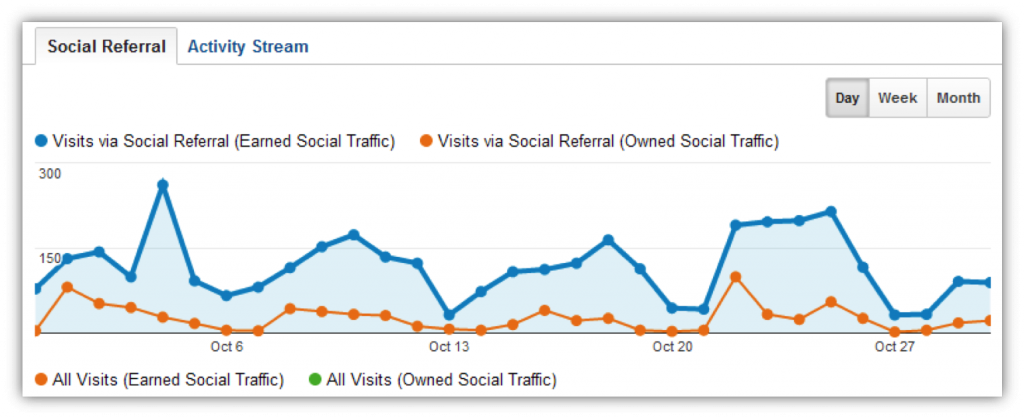
This graph shows visits to the site from owned social media in orange, and visits that resulted from other people sharing our content – earned social traffic – in blue. Below the graph we get the breakdown of owned vs. earned for each social source:
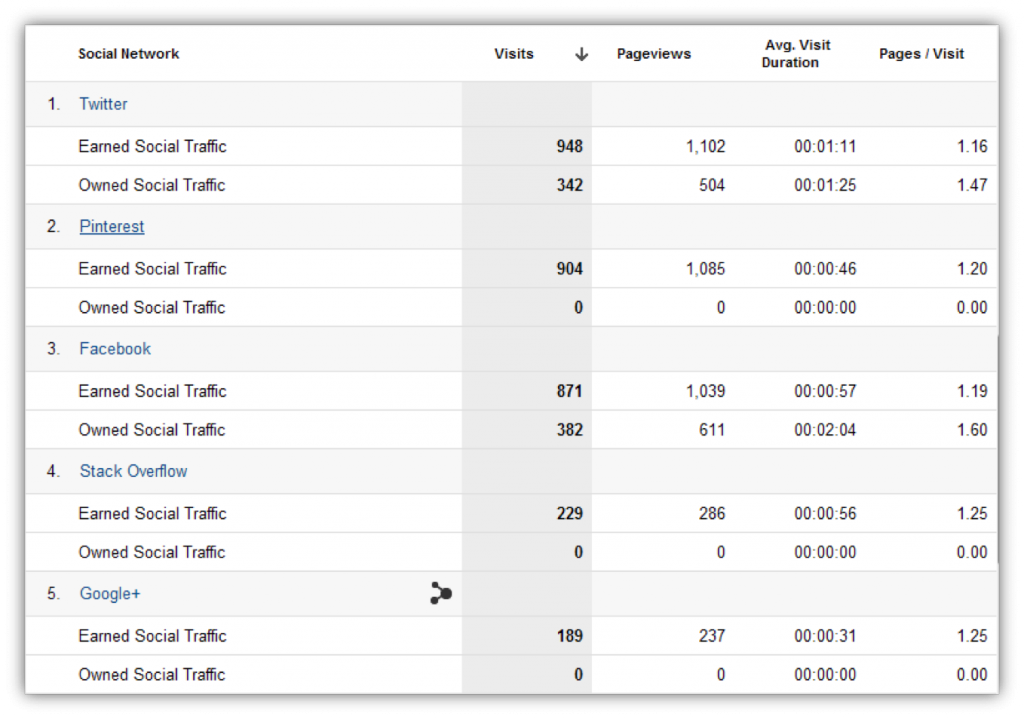
This is a great way to begin doing some correlative research to see how your sharing impacts not only traffic to your site, but other people’s sharing of your content.
Here are links to the custom segments. Keep in mind, these will only make sense in the context of the Social Reports, and you have to tag your links to make these work.
Check, check, is this thing on
Is this something you care about? Are there other areas of measuring social media that’s you’re more concerned with? Let me know in the comments!


