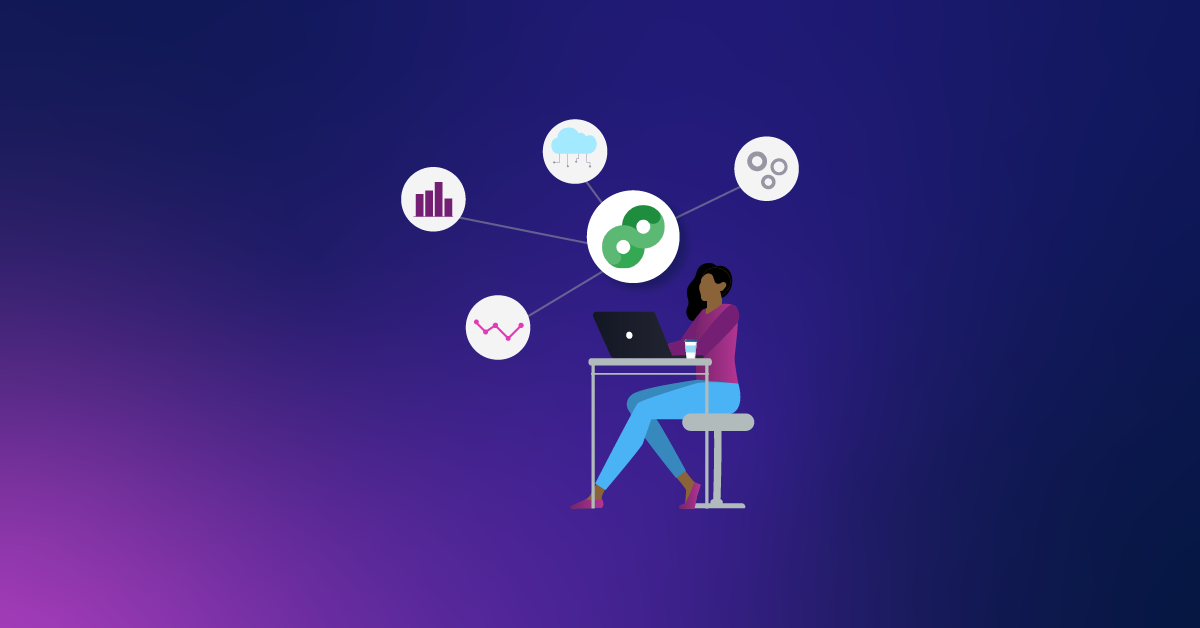How To Use Hootsuite Stream Operators For Social Media Monitoring

My favorite social media monitoring and management solution by far and away is Hootsuite. It offers amazing functionality, a ton of additional features, and support for what I consider the three most relevant and important social networks; Facebook, Twitter, and Google+. After hosting more than a few talks, trainings, and panels, I’ve found that I’m definitely not alone in my preference, either.
However, I’ve always felt the search operators available inside monitoring streams were a hugely underutilized feature. If you think you’re familiar with these, I’d ask you to suspend your disbelief for a moment and believe that there’s some functionality you’re missing. Let me start by telling you a little more about what stream search operators are.
Stream search operators
These are, essentially, rules that you can apply to your streams in order to filter them. In order to create a search stream, click the Add Stream button in the top left section of the Hootsuite dashboard. Then, select the Search tab from the dropdown.
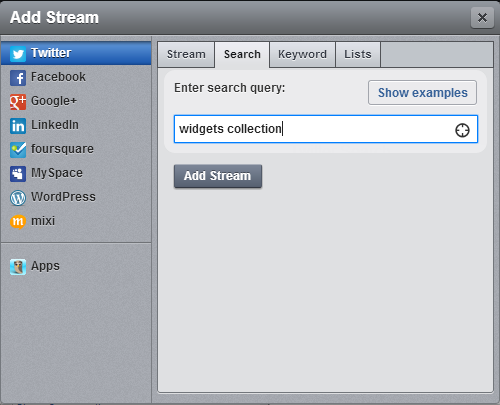
Now you can enter keywords and add search filters and operators. The most obvious ‘operators’ are the keywords you use in your search query. They might look something like this:
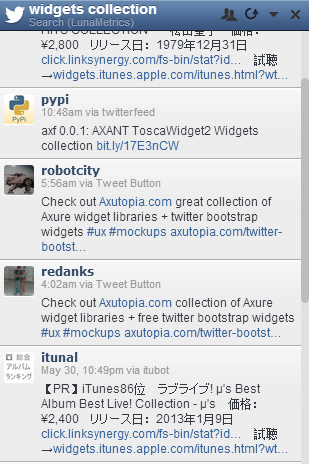
For example, this search would show you anytime that a user tweeted something containing both ‘widgets’ and ‘collection’, but not necessarily both words back to back. This can be unhelpful if you have a product or service with one or more generic terms in the title – like, say, ‘Sandal Snorkel’. You know that it’s much more likely that when someone mentions those two words together that they’re referring to your product than if the words were separated. So how can we only see results for ‘Sandal Snorkel’?
Exact Match Searches
To create an exact match search, we’ll use an operator that probably looks familiar – quotation marks. This tells Hootsuite, ‘Only show me results that exactly match these terms’. Let’s try it with our earlier example, ‘widgets collection’.
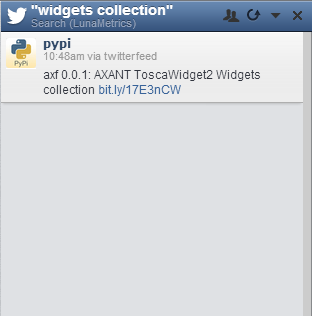
See the difference? This can help filter useful mentions from the noise. But what if we were interested in seeing any tweets mentioning widgets or collections? Hootsuite supports those kinds of searches, too.
OR Searches
To create an ‘or’ search, simply insert OR in between your two keywords or phrases. The search will now show you anytime someone mentions one keyword or key phrase, or both.

And you can combine this with phrases you want to match exactly using quotes, like so:
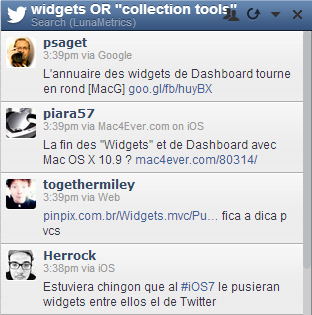
You can use exact match functionality to make a phrase work like a keyword. From here on out, whenever I say keyword, I mean keyword or exactly matched key phrase.
Negative Keywords
So what if instead of needing specific keywords you were interested in seeing only tweets that mention one term but not another? Using an negative keyword operator, you can do just that – simply append a ‘-‘ at the start of any keyword you don’t want to see in your results.
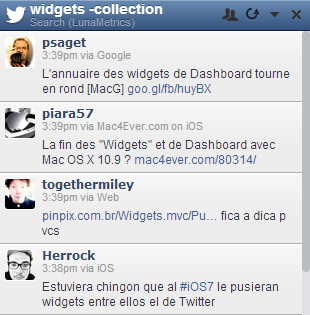
In this example, we would see all tweets mentioning ‘widgets’ except those that also mention ‘collection’.
Timeframe filters
If you’re looking for historical information, or would like to ignore tweets from before a certain time period, the since: and until: operators can help you do just that. Simply append whatever your starting or ending date is after the colon, and the stream will return tweets that match those criteria. Make sure you format your dates YYYY-MM-DD. Be warned, though, that these filters tend to be a little finicky and don’t play well together.
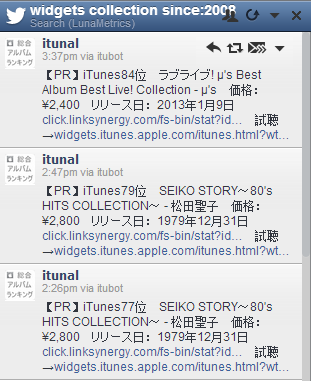
To/From Filters
In addition to filtering by timeframe, Hootsuite also allows you to create streams that either only show you tweets from or to a particular account. The operators for these functions are to: and from:, and in order to use them, simply append the name of the particular account you would like to see tweets to or from. Of course, to just see all tweets that mention an account, perform a search using their @handle. These operators will only show you tweets that start with that particular accounts handle. These can be great for competitive monitoring and analysis.
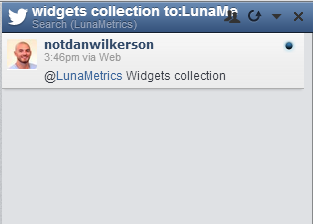
Positive/Negative Emotions (sort of)
These filters are more fun than functional, but Hootsuite allows you to search for tweets containing happy or unhappy smiley faces. ‘Why not just search for those?’, you’re asking. Using the operator will return any variations on the smiley face of your choosing, such as “=(” instead of “:(“. However, the insight you can get from this kind of monitoring is limited, at best, since it doesn’t actually filter for negative or positive emotions, just emoticons.
Questions
The ‘?’ Operator will allow you to find all tweets containing a particular keyword and a question. This can be great to help triage your customer service efforts, or to look for users who might be interested in your product, or who you might be able to help with your own content.
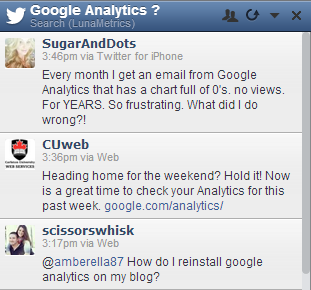
Links
Another great functionality that you can take advantage of is the ability to filter for tweets that contain links and your keyword. To do this, simply add filter:links to your search query. This can be a great way of finding content relevant to your interests, product, or vertical.
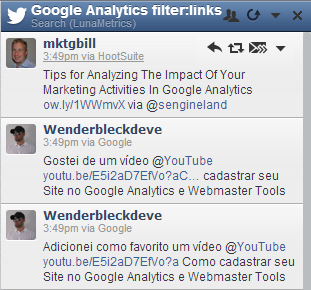
Links to your site
This one isn’t an operator so much as it is a nice trick to know. When Hootsuite is searching through tweets, it examines the complete URL of a shared link – so, if someone puts a link to your site through Bit.ly, Hootsuite essentially de-shortens it to take a look at the URL. This means that by simply entering in ‘www.lunametrics.com’ as a search query, I’ll see any tweets that include links to our site. This is a great way to network with users proactively who enjoy your sites content, or search for content partnership opportunities.
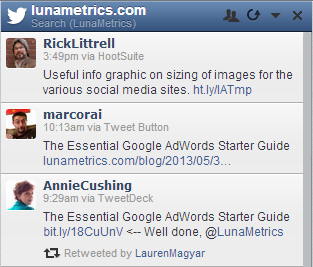
Location-based searches
This can be helpful if you’re a hyper local company or a large brand with regional offices who need to monitor for region-specific mentions of your brand or services. In order to append location sensitivity to your search, add geocode: followed by the geographic coordinates of the area you’re interested in monitoring, and then the distance from that point you’d be interested in monitoring, in kilometers.
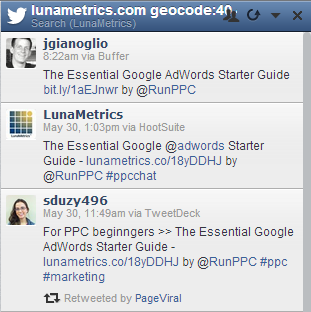
Don’t know what your geocode is? Here’s a free service you can use in order to get it. You can also find that information in the link to a Google Map where you’ve entered your location.
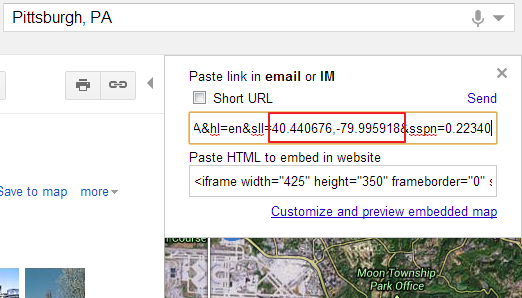
What are your favorite Hootsuite Stream search tips? Share them in the comments.