Launch Experiments Faster With Google Optimize Custom Objectives
Google Optimize just added a new, highly-requested feature called Custom Objectives that will make creating and launching experiments much easier, capitalizing on existing Analytics implementations and reducing the learning curve for new testers. For those totally new to Google Optimize, we recommend reading this introductory guide. It’s the crash course you’ll need for this new and exciting feature (just announced) to make sense.
What Are Objectives In Google Optimize?
Google refers to Objectives as “the website functionality you wish to optimize.” Put another way, what actions do you want users to take on your website? That likely depends on your business.
- Ecommerce companies typically want users to buy things.
- Lead generation companies typically want users to submit forms.
- Publishers typically want users to view content and subscribe.
All of those are common conversions and engagement metrics that marketers already track in Google Analytics. This post does a great job discussing different types of goals. For the previous examples, our Google Analytics goals (and Optimize Objectives) might look like this.
- Ecommerce = Transactions and reveneue
- Lead generation = Page destination goal based on submitting a contact form
- Publishers = Maximize pageviews or goal based on email subscription
Until today, system objectives included only engagement metrics (pageviews, sessions duration, bounces), ecommerce tracking (transaction, revenue) and goals imported from a connected View in Google Analytics. Here is a screenshot.
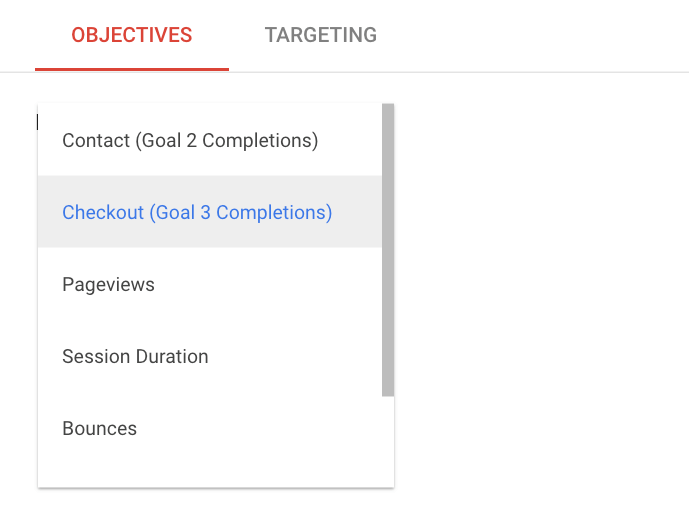
This sample experiment is connected to a Google Analytics View with two Goals: Contact (#2) and Checkout (#3). If the website also uses events to track scrolling, email subscriptions or video views, each would require a corresponding Goal set up in Google Analytics to be used as Objectives in Google Optimize. Not insurmountable, but clearly requires extra steps, potentially for each experiment.
But that’s changing.
What Are Custom Objectives?
Custom Objectives are created in the Google Optimize User Interface, which means Google Analytics goal nor additional tracking code is required. These click-and-go Objectives can be configured in seconds.
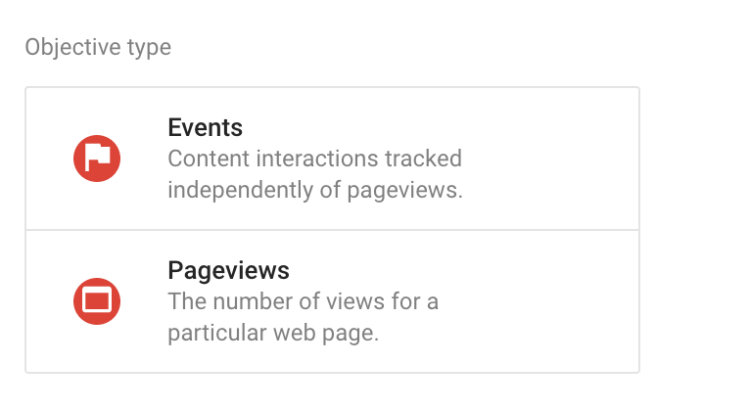
The two options are designed around Events in Google Analytics and pageviews. Event-based Objectives match Event category, action, label and values. Matching rules will be familiar for Google Analytics users, including equals, regex and starts with. Adding an Event-based Objective is easy – it automatically uses the Linked Google Analytics View to auto-complete as you type, so you can make sure you’re choosing the right events.
The second option is pageviews, and includes matching rules similar to the other option. Think of this as an on-the-fly destination goal.
Pageview Objectives are incredibly helpful because not every test is designed to convert or generate revenue. Often a test is to help users progress through the conversion funnel, moving from navigational content to informational content to transactional content.
Tell Me More
Let’s talk through an example.
LunaMetrics offers training and consulting in conversion optimization. It’s unrealistic to assume that an experiment on our blog would immediately lead to training registrations or contact form submissions.
A better Objective for a blog experiment might be to focus on getting users to navigate to the training page or the consulting page. On those pages, we might craft another experiment to increase the likelihood that users engage with the training content or add a training seat to their cart.
In that scenario, historically, we would have had to create several new destination goals to use as Objectives. Not any longer. Now we have Custom Objectives.
Anything Else?
You bet! In addition to allowing you to target non-goals inside of Google Optimize, they’ve also added a new way to count objectives. Goals are session-based, meaning did the specific event, pageview, or threshold occur once or more in the session. Did the person complete “at least one purchase” or did they download “at least one PDF?” We just care that it happens at least once, then we count that session as converted.
By opening up the experiments to focus on Events or Pageviews, they’ve also enabled more granular reporting. When you choose a Custom Objective, you also will choose if you want it to count Once per session or Many per session.
Once per session will work just like Goals, and will typically be used for larger goals like completing a lead form.
Many per session doesn’t just open the door for more opportunity, it takes the door off the hinges. You’ll now be able to optimize for wholesale site changes that can affect users on many pages and encourage consistent changes to behavior. Need some ideas?
Increase Content Engagement
- Add scroll tracking to your site through our scroll tracking GTM recipe or the new trigger options.
- Create an experiment designed to increase content consumption. Target the experiment to your blog and create variations with different elements removed or rearranged.
- See which variation encouraged the most engagement by setting your Objective to the events that indicated a user scrolled to the 75% point, counting Many Per Session.
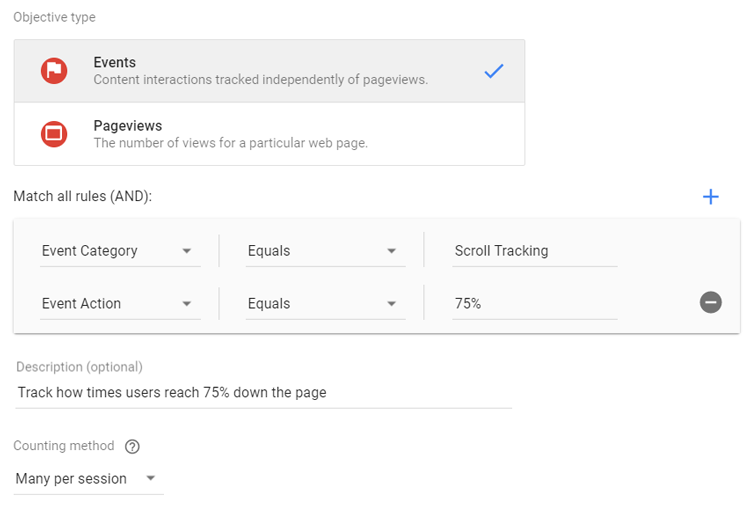
Increase File Downloads
- Add file download tracking to Google Tag Manager.
- Create an experiment designed to encourage more clicks on download links. Make variations sitewide to the way the Download links are styled using custom CSS changes.
- See which variation encouraged the most clicks on download links by setting your Objective to the download event, counting Many Per Session.
Are You Done Yet?
One last thing. In perhaps the most intuitive example of the two tools working together, as you create a Custom Objective Google Optimize will continue to update a new section called Rule Validation, giving you instant feedback for how frequently your Objective occurred over the past 7 days. It seems simple, but it’s great to see Google Optimize making use of the connection with Google Analytics.
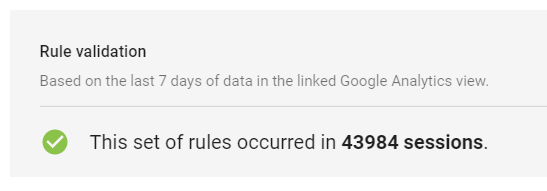
Why Does This Change Everything?
This is a big deal that has a lot of industry experts talking. Let’s review why they matter and, more importantly, how they will make your life better.
The new Custom Objectives in Google Optimize:
- Expedite experiment building. Marketers no longer have to create goals based on events and page destinations for an individual experiment. Using the training example from above, the optimization team at LunaMetrics can quickly create Pageview Objectives for /training/ and /services/ pages to use as objectives in a matter of seconds.
- Help to avoid goal bloat. Creating new destination-based Goals in Google Analytics for each experiment quickly fills your Views with Goals, which you cannot delete. That’s an issue. While LunaMetrics recommends creating a new View for testing and all of the Goals related to testing, Custom Objectives save you from having to do this as often.
- Level the playing field. We have used Optimizely, another A/B testing tool, for a long time. The ability to create click-based objectives in Optimizely was a serious perk, for all of the reasons mentioned. This update to Google Optimize levels the playing field, while keeping Optimize’s huge advantage of a native integration with Google Analytics.
We are, as you might be able to tell, super excited about Custom Objectives and eager to see which features are added next. For newbies, we still highly recommend this introductory guide and this detailed explanation of installation best practices. For event-based objectives, you still need to be tracking events into Google Analytics first, so check out our Google Tag Manager Recipes to get you off the ground quickly.


