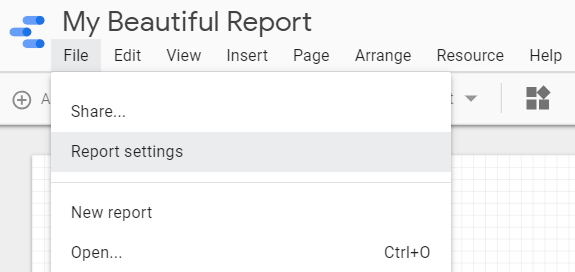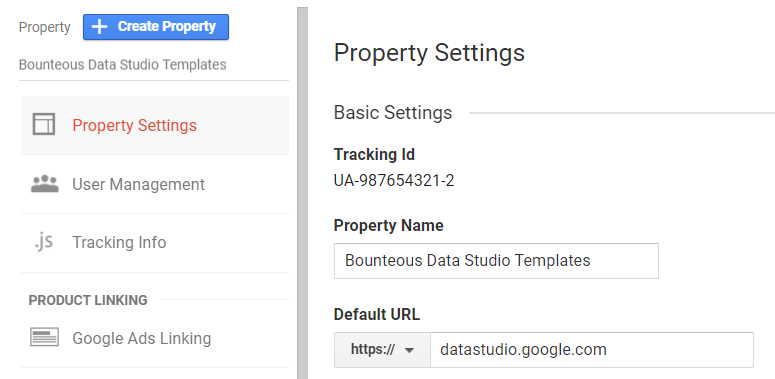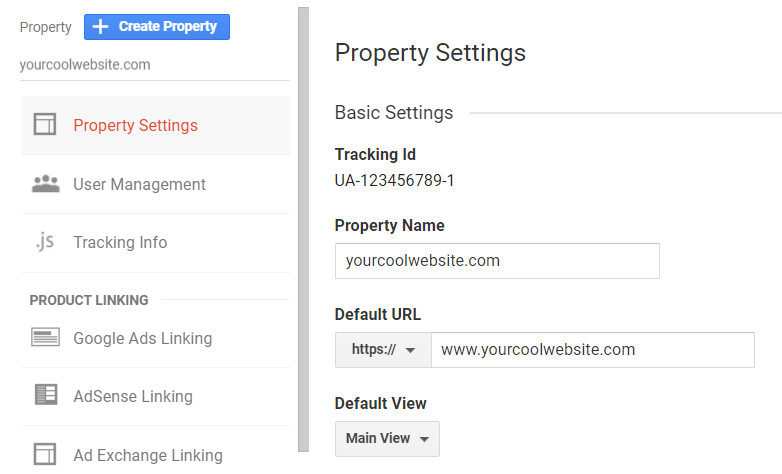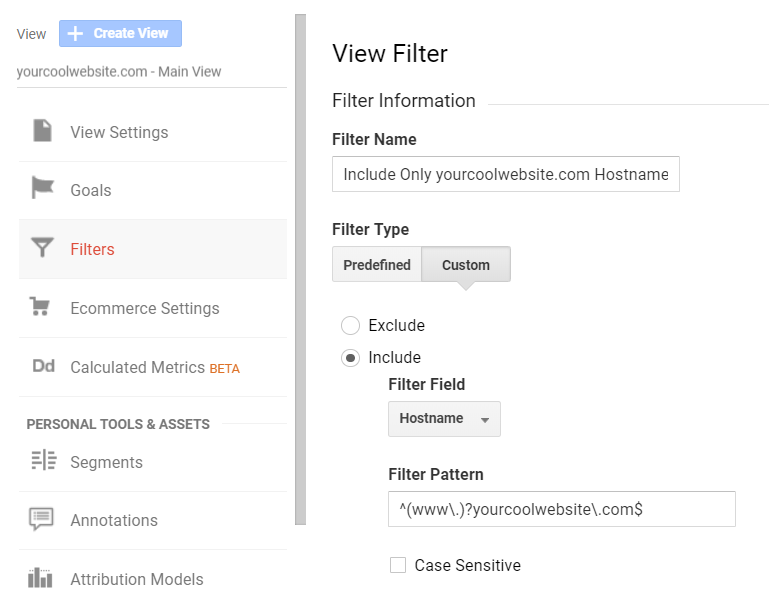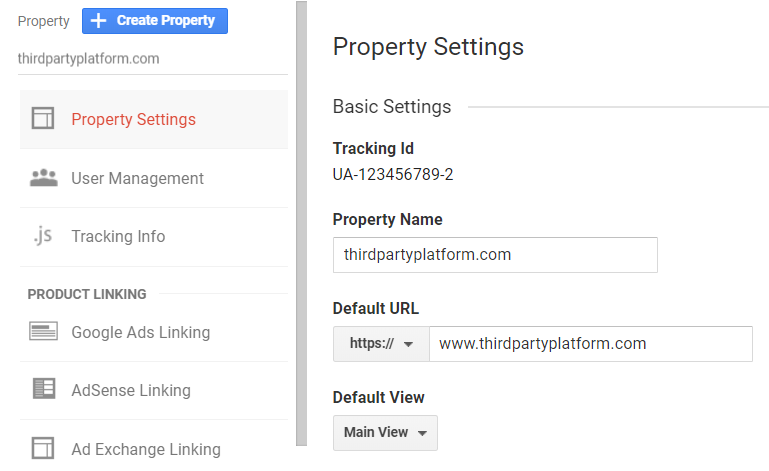How to Correctly Use Tools That Offer a GA Tracking ID Field
Many third-party websites offer the ability to enter in your own Google Analytics Tracking ID, Property ID, or UA Number, and while it may seem like an easy thing to do, which Google Analytics tracking ID to put in may require some thought. A little bit of planning and understanding how Google Analytics (GA) tracks users can help you keep your data accurate.
As a big fan of data-driven marketing, I would say that the measurement strategy is a must-take step to be smart about how and what data to use for further strategic insights. This starts by collecting the right data, and often these third-party tools are left out, or added after the fact.
Let's assume you have your own or your company's website. You installed Google Analytics on the site, and the data from the website is coming to your Google Analytics Property. Perfect! Then you realize having only a website does not cover all your ambitions and you decide to create a YouTube Channel or maybe even an online shop which you operate through a popular platform like Etsy or Shopify. Great!
To understand how these initiatives are going — you may decide to track user behavior not only on your website but also on these platforms. Most such platforms offer the ability to add your GA Tracking ID. Since you already have your data collected from your own website, you just insert the same GA Tracking ID into the required field. Right? Wrong. Combining data from your real site and these third-party sites can lead to duplicated users and sessions and ultimately, incorrect information.
The solution lies in separating your own website data from data coming in from your Etsy shop or YouTube Channel, or whatever third-party platform you are using because your site tracks visits to your website, while the platform tracks visits to your online Etsy shop or YouTube channel.
This applies not only to your Etsy shop, YouTube channel, WordPress blog, or Shopify online store but also to reporting tools, for example, Google Data Studio or any other third-party tool that offers a GA Tracking ID field.
Why Separate Your Data?
To understand the importance of separating your website from these external tools, it is crucial to realize how Google Analytics tracks sessions (visits) and identify users (visitors). Google Analytics uses first-party cookies to uniquely identify users and store that valuable information. Each user has been given their own identification number, so users can be recognized when they come back to the site.
If you are interested to know how Google Analytics uses cookies to identify users, please read this post.
Fun Fact: Do you know why cookies are called cookie? There are a lot of different theories, but I will share my favorite with you. Cookie got its name from a fortune cookie. As a fortune cookie contains an embedded message, a cookie holds information, a unique user message that goes from a browser to a web server.
First-party cookies are set in the user’s browser and for the same domain name. Cookies can only be changed by the domain that sets them because of the default security settings of browsers. Website A sets a cookie for its own domain name and can’t set a cookie for Website B. This means that Website A will set different cookies than Website B.
This is very important in understanding why you need domain separation. I will repeat that again: Website A can’t set or read the same cookies as website B. If the same person visits Website A (your website) and Website B (your Etsy shop), and they both send data to the same Google Analytics property, you will see this reflected as TWO users.
Instead, we'd recommend splitting into different properties inside of your Google Analytics account. This lets you measure analytics data from third-party platform data in your GA account completely separate from your website content.
Examples of Third-Party Sites with Tracking
Have you seen a 'GA Tracking ID' field in the wild? Here are some quick examples where you may see them - followed by our best practices for how to track them.
Example Tracking ID from Google Data Studio
Google Data Studio is a great tool that lets you create and collaborate on visualizations, share them publicly or internally, and even track how much traffic they're receiving. It would make sense that Google would include this easy integration, but make sure you plan for how this data will affect your setup.
Use the Report Settings option to find the tracking ID field.
Then, drop in the correct Tracking ID and save your settings! Now you really know if your team is pulling up the report as often as they say they are.
At Bounteous, we have a separate property created for the Data Studio templates we share in our blog posts!
Example Tracking ID from Etsy
Etsy may often be your only website, in which case, this post doesn't really apply to you. When you have two websites that have different domain names, that's when you need to be careful about using your GA tracking ID in the right place.
Example Tracking ID from YouTube
YouTube offers an easy place to put a tracking ID, but not a lot of details. Keep in mind, there are built-in YouTube analytics within the YouTube interface that give much better metrics for your video stats.
How Do You Separate Your Traffic?
To separate your website data from third-party platform data, there are two common methods. You can create either create separate properties, which gives you separate GA tracking IDs, or use separate views, which requires changes to your Google Analytics view filters.
Best Practice, Separate Properties
Let’s go through an example scenario. Let's say you created your own website (www.yourcoolwebsite.com), you created a GA account, created a property, and installed GA on your website. (Keep in mind - there's much much more you can do after adding the tracking code!)
Quick Fact: It may take up to 24-hours for the data to show up in Google Analytics, so don't be alarmed if you don't see data right away.
As a best practice, we would hope that you would proactively set up a hostname filter to include the traffic coming in from the only your domain and block out any bad actors that can send bad data into your account. We've got details about setting up that filter as well as other filters in our post, Basic Google Analytics Filters For Every Site.
Now let's say you've started to use a third-party platform, and much to your delight, you notice they offer a field where you can drop in your GA tracking ID. Again, you're faced with a decision. To add data from a third-party platform to the same GA account, you need to create a separate property or view.
We recommend creating a new property to distinguish different domains with different navigation and website goals.
Then, you need to type this GA Tracking ID, different from the yourcoolwebsite.com, into the GA Tracking ID field on the third-party website, so the data will appear in your GA account, in a separate property specifically for the data from the third-party platform.
Next-Best Practice, Separate Views
You can also use the same property and instead use different Views to split out your traffic. This is a little more complicated, but may work better for you.
When you create a property, it creates your first View for you. To help fix our third-party platform problem, you'll create a new view that is just for the third-party site. Then, use View Filters to split the websites into the correct views. Create and apply a hostname filter to include only traffic from thirdpartywebsite.com to your Third-party view(s) and another filter to include only yourcoolwebsite.com to Your website view(s).
This filter is for your third-party views:
And this one is for dedicated views of your website:
In a Perfect World, Cross-Domain Tracking
You may be wondering if there's a way to count a user who goes between your separate domains as one user in Google Analytics. It can be done through something called cross-domain tracking, but you need to be able to edit or add custom code to your site, either through direct updates or through a tool like Google Tag Manager.
If a cross-domain tracking is set up correctly, you will be able to use the same GA Tracking ID for your domains, and get a unified view of users that move between the two sites. Please read this blog post by Jim to understand if you need cross-domain tracking for your domains.
Unfortunately, because you need to be able to edit both sites that users move between, this likely won't work for most third-party sites.
Be Mindful
In conclusion, be mindful about how your data is being collected so you can measure and build analysis around the correct set of data. If you don’t separate your data coming in from different domains, it may be difficult for you to understand a users behavior or report accurately on traffic to your site. This may lead to incorrect insights and goals based upon non-existent user behavior patterns.
Upfront planning can make this process easier and cleaner! Happy analyzing your correct data!