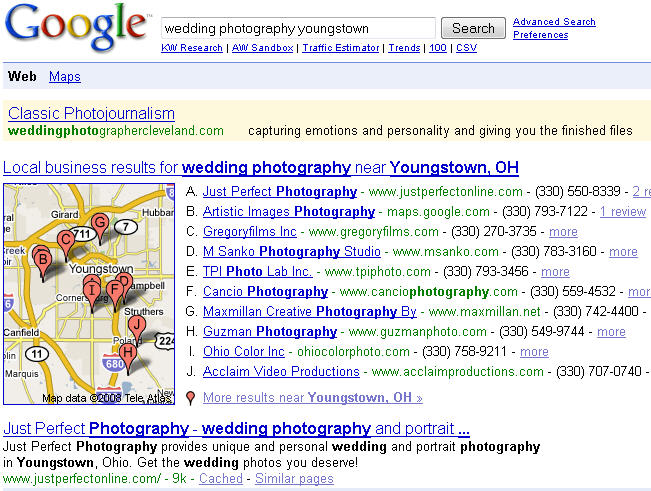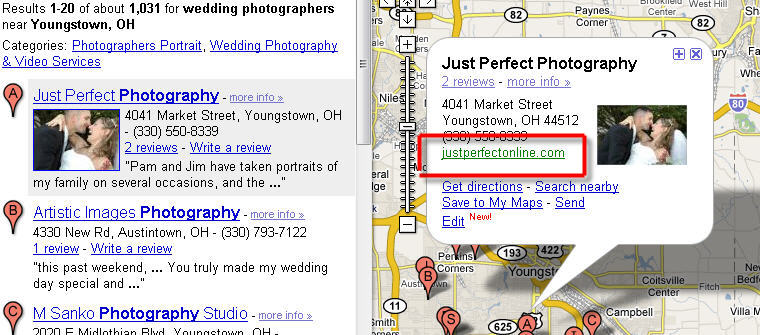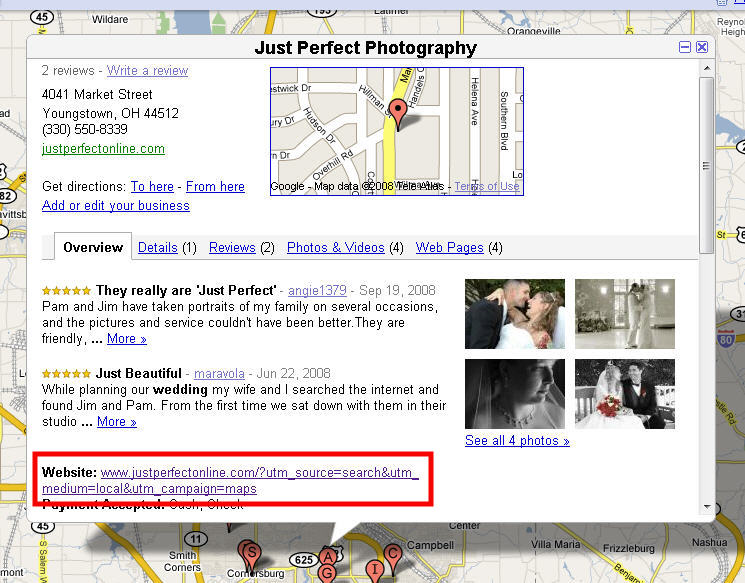Tracking Local Search Results
You’ve seen this before, right?
This is a fine example of Google blending in their local results from Google Maps into their normal web results. You’ll see it when you type in a search using geographically-specific keywords, like a city name, zip code, or neighborhood along with product or service-related keywords. For example, try Boston hotels or florists in Chicago – see what I mean?
This is great for local businesses – it’s a “free” ticket to the top of the search results. But how do you know if people are clicking on your local listing, or how many, or what keywords they are using to trigger your local listing? Unfortunately, Google doesn’t make it easy to track those clicks (what fun would that be anyway?)
You see, if you click one of the 10 local businesses to the right of the map, it takes you straight to that business’ website, with the utm_source=google and the utm_medium=organic. That’s right, no indication that the click came from the local 10-pack. That left me wanting for a way to segment and track just those visits that came from the local listings, which I’m happy to share with you.
It should be obvious that you have to have claimed or submitted your business listing in Google Maps first. For those that haven’t, read these Google Maps horror stories about businesses that haven’t claimed their listings. Go ahead, I’ll wait. OK – now go to the Google Local Business Center (LBC) and claim or submit your business listing.
Now, assuming that you have your business listing created, let’s tweak it a bit for our tracking purposes. From the LBC, find the account you want to edit and click on, you guessed it, “edit.” Where you list your website address, instead of just entering your plain-Jane homepage URL, let’s dress it up with some tracking code. For example, instead of http://www.yourbusiness.com try this:
http://www.yourbusiness.com/?utm_source=google&utm_medium=organic&utm_c…
That’s it. Save your changes and wait 1-2 weeks for Google to update their listings.
If this sounds too easy and you’re just waiting for the catch, here it is (it’s a small catch). The tracking code makes for an “ugly” URL, but it only shows up in one place. If you do a search in Google Maps for a business and click on the marker for that business, it will open up the small info box on the map, as shown below:
You can see in the above example that the displayed URL doesn’t show our tracking code, but the actual link does include the code. This is how it should be – good clean URL for the user, and tracking code for the analysts. The only place where this breaks down is if you click on the “more info” link just below the business name in the infobox, as seen below:
A small price to pay for being able to track the clicks that come from your local business listings.