Google Analytics Campaign Tagging Tool
Want to know the ROI of your email marketing? What about the performance of your print ads? Are your posts to Facebook leading to conversions on your site?
Tagging your marketing campaigns is essential to get these actionable insights from Google Analytics. But you might have more than one person responsible for all of your marketing initiatives (imagine that!). You might have teams of marketers and content writers who all dip their hands in the the campaign cookie jar from time to time. That’s great! If you’ve gotten to the point where your non-web analyst peers are tagging their URLs with campaign parameters, you’ve already overcome the biggest hurdle. Now, if only you could get them all to use the same naming conventions…
Download the Multi-User Campaign Tracking Worksheet
Consistency
When you’re dealing with campaign tagging, consistency is crucial. And I’m not just talking about using similar, close enough (as in horseshoes and hand grenades) campaign parameters. I mean exact, letter for letter, case-by-case consistency. For example, Jane, John, and Pat each involved with email marketing, and here’s how they tag the links in their emails:
Jane: www.example.com/?utm_source=newsletter&medium=Email&utm_campaign=03-20-…
John: www.example.com/?utm_source=03-20-13&medium=email&utm_campaign=newslett…
Pat: www.example.com/?utm_source=NewMembersList&medium=E-mail&utm_campaign=N…
Three different sources. Three different mediums. Three different campaigns. When I see this, it makes me want to jump off a bridge (and we have plenty of those in Pittsburgh!).
The above inconsistent naming conventions make it very tedious to get an overall view of how your email marketing is working. If you go to your Traffic Sources > Sources > Campaigns report, and choose the Primary Dimension of Medium, you’d see something like below:
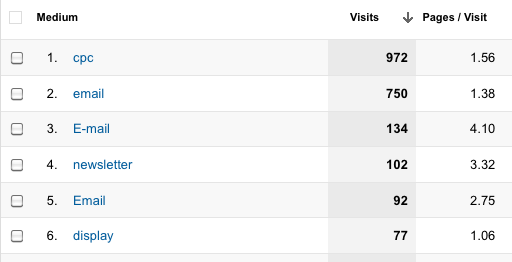
Email, E-mail and email are all completely separate mediums in the eyes of Google Analytics. Now if you’re trying to just get a quick view of visits from email marketing, or trying to compare email vs. paid search, for example, you’re job just got harder.
Although it’s possible to clean up these bad habits by using custom advanced filters on your profiles, it’s better to have not to have the bad habits in the first place. To help you with that, I’d like to share something with you:
Multi-User Campaign Tracking Worksheet
(This is a Google Drive Spreadsheet. Once it’s open go to File > Make a copy so you can edit the spreadsheet. You may need to sign in to your Google account – even if you were already signed in.)
Since this is a Google Drive spreadsheet, it can be shared by every member of your team who will be involved in campaign tagging. This way, the naming conventions are transparent. Of course, you’ll still have to come up with and agree on the best naming conventions for your organization, but that’s a different matter.
There are a few different fields in this spreadsheet that will make tagging your campaigns (and keeping track of them over time) much easier.
First, you enter information about the campaign. Start date, end date, what the opportunity is, the landing page, and whether or not you’re using a vanity URL or domain.
Next up, you specify the source, medium, and campaign name (all required) followed by the optional campaign term and content. The next column concatenates everything together for you nicely, so you can just copy and paste the full URL with campaign parameters. The last column is a bonus – it automatically shortens the super long campaign-tagged URL using the Bitly API. To get that extra bit of automated love, you just have to go to the second sheet (Bitly Info) and type in your Bitly username and API key, which you can find here.
Your Turn
What other problems do you have with campaign tagging? Let us know in the comments!


