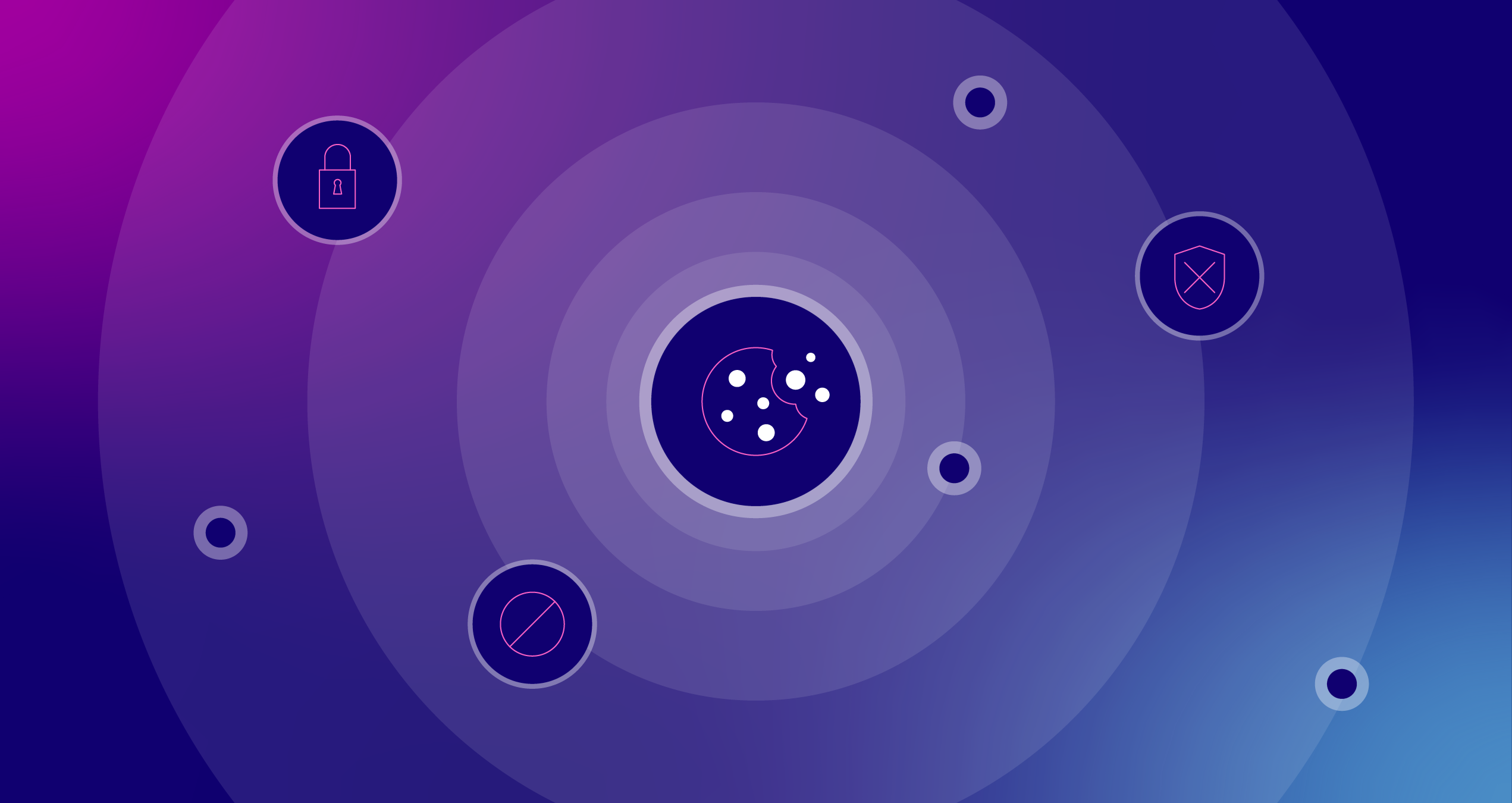5 AdWords Filters You Can Use Right Now
As you journey on into the great adventure that is Google AdWords you might get overwhelmed with the simple fact that there are so many ways to look at data. Take it from me. AdWords can be full of nifty little tricks that you don’t pick up on right away,or might not be immediately intuitive, and as the seasoned PPC-er knows, as soon as you get used to something, Google might decide to take it away. One of the best tools within AdWords that can quickly and easily simplify your life is the Filter tool.
You can find the Filter tool at any level of management – Campaign, Ad group, Ads, Keywords, Audiences, Ad Extensions and Dimensions. It’s an innocuous little button nestled right next to the Columns button.
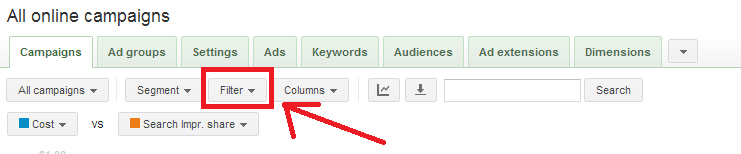
While we speak to it in AdWords trainings, a lot of attendees ask for our favorite saved filters, so I thought I’d share the knowledge here. It was hard to pick only 5, but these 5 are the ones that I think every PPC manager should have in their back pocket. I usually apply these filters at the Keyword level.
High Cost, No Conversions – “Slash and burn”
Any keyword that has a high spend and no conversions is a keyword that I don’t need to hang on to for the time being. I don’t want one, or more than one keyword driving my Cost per Lead/Sale up or taking valuable funds away from other keywords in the ad group. As with any and all decisions in Paid Search, however, be careful when you blindly apply changes to keywords. Before pausing, carefully examine the effect that this keyword may have had on later conversions. Was this keyword an “opener” or “influencer” in some conversions?
One question we get frequently in trainings is, “but how do you know when X cost is too high?” Our usual response is, “Well. It depends.” It depends on what cost is sustainable to you, how important brand presence is to you and if you can reasonably maintain a keyword that might get good clicks, but no conversions.
Low CTR, High Impressions – “A looker, but not a keeper”
This one is pretty straightforward. My rule of thumb is if a keyword CTR is less than 1%, it is one that needs to be closely examined. Add the filter, then go through each keyword and determine possible reasons why. Have you checked the Search Term Report and added new negatives? Is the ad copy stale and does it need a refresher? Is the keyword something that you thought was relevant, but the data is telling you it’s not?
Tip: Take a look at the Auction Insights for each keyword to see if it’s relevant by getting a gauge on the competition around that search term. If the competitors are very different from you, maybe the keyword isn’t a relevant fit.
Avg. Position Better than 2.5, High CPL – “Second chances”
This filter will reveal to you any keywords that could potentially perform better in a lower Average Position. The thought is, if these keywords are converting, then you want them to continue to do so but you don’t want to spend as much per conversion. Reduce your keyword bid and see if they continue to convert at a lower position.
Avg. Position Worse than 3/4, High Conversion Rate – “Bring up from the Minors”
This filter is a great one to use if you’re looking for keywords that are already performing well and you want to give them a little extra opportunity to perform even better. If they have a Conversion Rate that is working well at a cost that you can manage, then give them a little added budget to push them into a higher position.
Quality Score Worse than 3, High Impressions – “Kick ‘em to the curb”
Pause the worst performing keywords that are bringing your entire account down. Does it make you sad? Then find out why these keywords didn’t perform well and fix the issue(s). But if Impressions continue to rack up and there is nothing to be gained from it, then I see no reason to keep them on.
Filters are life-savers for me. They help you focus in on the areas that need it the most. They help you find opportunities, as well as places of account weaknesses. Use them, and use them often!
What is your favorite, go-to AdWords filter? Share in the comments below!