Share Your Goals In Google Analytics
First there was the honorable GoalCopy plugin for Firefox, a previous tool we created, which ruled the kingdom for many (internet) years. This tool gave you the magical ability to copy goals from one profile (remember when that’s what they were called?) to another with ease. And the peasants rejoiced.
But then came v5 of Google Analytics, and with this new design the failings of the old king. GoalCopy was dethroned by it’s Chrome extension cousin, GA Copy and Paste. It was visually appealing and worked in the new interface. And the peasants rejoiced.
GA Copy and Paste met with its untimely demise when Google Analytics rolled out changes to the Admin, including Goals configuration. The Kingdom fell into chaos, with no ability to copy goals from one View to another. Until now.
Now we have learned of a noble warrior with a true bloodline, claiming the throne. This new leader calls itself by no name, it just sits there ready to copy your goals at a moments notice, either one at a time or in bulk.
You don’t have to download it. It isn’t browser specific. It’s a new feature in Google Analytics.
You can now share your goals.
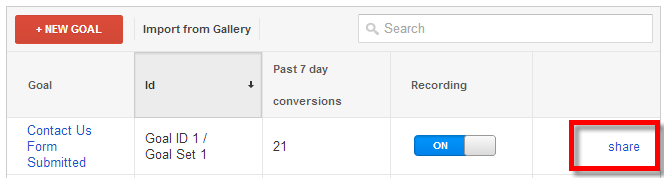
And the peasants rejoiced.
With this new feature, you can share your goals across Views, either in the same Web Property or in completely different Accounts. Clicking on the share link brings up a familiar dialogue, with a link to share the goal configuration.
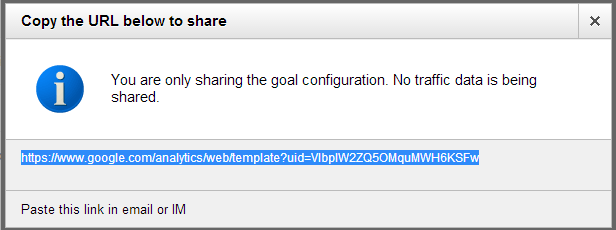
When you go to that link, it opens a dialogue that lets you choose a View from your Google Analytics Account to import the goal configuration. You can rename the goal if needed, and choose whether to use that configuration to create a new goal, or overwrite an existing goal. If you choose to overwrite an existing goal, the dropdown menu lets you pick which one to overwrite. (Side note: this is one way you could order your goals to group related or similar goals together).
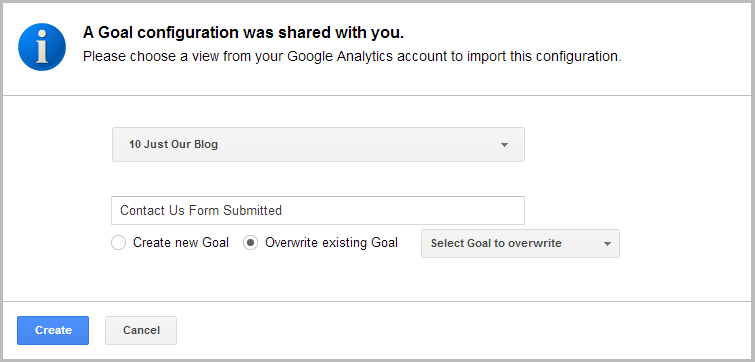
Also, goals are now shareable assets. If you look under the View column in the Admin, at the very bottom (under Personal Tools & Assets), you’ll see the Share Assets link. You’ll now see your goals listed here. By checking the box next to all of your goals, and then clicking the Share button at the top, you can share multiple goals at once!
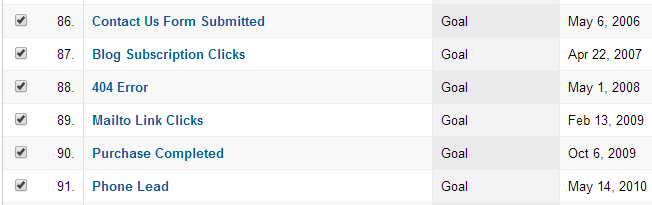
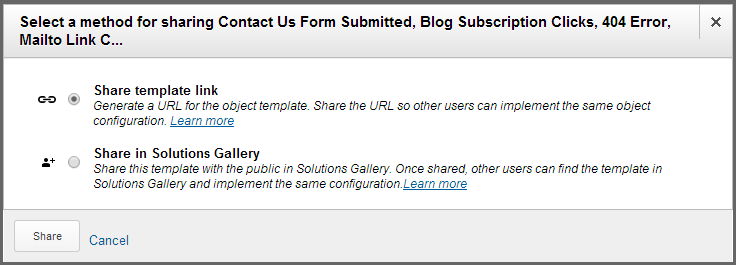
Notice, you also have the option to share to or import from the Solutions Gallery.


