Increase Revenue With Strategic Audiences In Google Analytics and Google AdWords
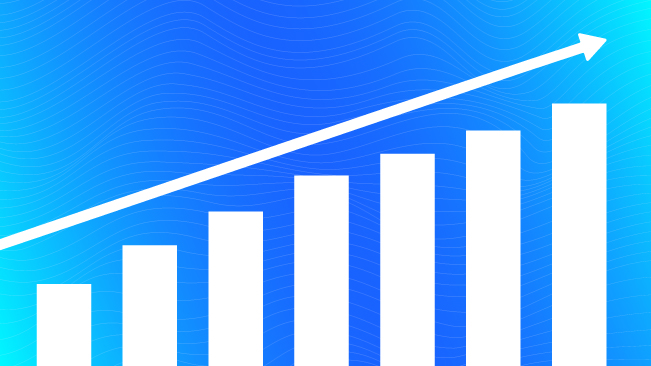
Digital Marketing has changed. Where once marketing experience and wishful thinking about ideal customers drove spend, now it’s becoming easier and even standard practice to use your company’s data to enhance marketing decision making. Marketers drill in on specific user behavior, test landing pages, and obsess over Click Through Rate (CTR) and Return On Ad Spend (ROAS).
These processes are often discussed and blogged about in the micro view: “How to get more out of campaign settings in AdWords”, “Two things to look for in Google Analytics reports”, etc., as if these are all separate topics. What’s ignored all too often is the high-level strategy itself.
Let’s examine how to actually leverage existing data in Google Analytics to increase revenue using Google AdWords. This is a four-part process that can work for any industry by combining the best functions of Google Analytics and Google AdWords.
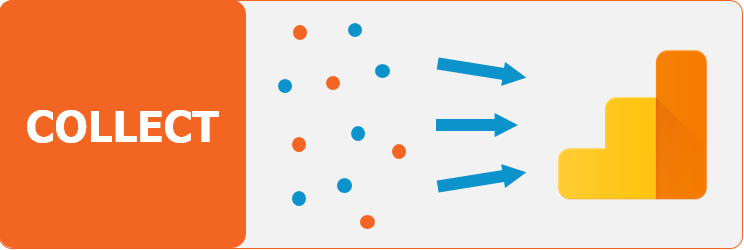
1. Collect
Limits of the AW Remarketing Tag
AdWords offers a simplified remarketing tag that can be implemented on websites. We’ve come to think of this tag as a last resort. This was the original way to pump users’ behavior into AdWords campaigns in order to show remarketing banner ads to users who match a specific behavior.
However, it’s incredibly limited from a data collection point of view. AdWords tag audience options are very simple (Example: Users who have visited URL “/xyz”). It works in a pinch, but we consider this is an outdated approach for identifying valuable audiences.
Behold Google Tag Manager & Google Analytics:
GTM Saves The Day / Universal Analytics
With Google Tag Manager installed on your company’s websites, audience potential grows enormously. The standard Google Analytics Pageview tag includes a special button to enable the collection of data for remarketing audiences in AdWords or DoubleClick.
Check the Enable Display Advertising Features button to start collecting.
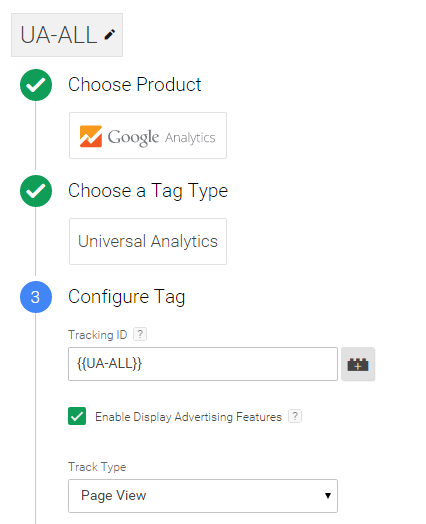
If you don’t have Tag Manager yet, you can enable remarketing in your Google Analytics Property Settings:
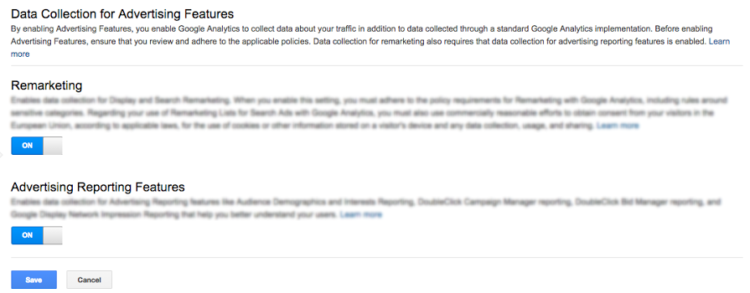
Advanced Tracking
Now you are collecting user behavior for remarketing. Let’s go further. Event tracking can track user interactions on the page beyond loading the page. (Learn how to configure Custom Dimensions)
- Push user-submitted form data into a Google Analytics Custom Dimensions. We did this recently in a case study for Teach for America to create audiences to remarket to.
- Collecting User-ID from your database and push into Google Analytics as a Custom Dimension.
- Push data from a marketing platform like Marketo or Salesforce.
For example, we fired a popup on our blog to encourage email subscriptions (Form submission method #1 above). We asked users to choose which tips they would like to receive: GA, GTM or SEO/SEM:
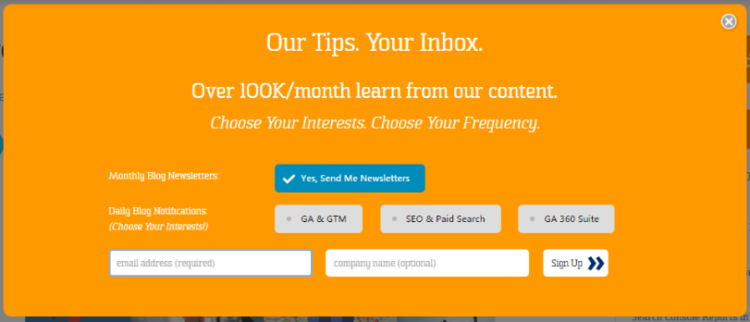
By firing an event back into Google Analytics when a user selects a topic of interest, a custom dimension can be populated as our users self-identify and we can use that data later when building an audience.
Get Fancy with It
There are a lot of ways you could get wild with this:
- Find your best performing audiences manually. Who converts? What do you know about them?
- Prove that your marketing Personas are accurate by pairing them with audience segments (Newspaper examples: Heavy Readers, etc).
- Use R or Big Query to develop data-first audiences based on behavioral characteristics.
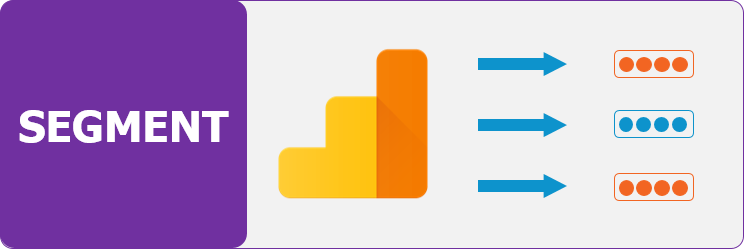
2. Segment
Segments are where Google Analytics truly shine. Instead of simple audience targets like the last page someone visits, or any URL that contains “SEO”, GA segments let you choose from nearly every dimension in Google Analytics to hand-craft an audience. Now that you have some data from Step 1, you can build segments that reflect your audiences. On any Google Analytics report, click Add Segment at the top of the report and you’ll see an awesome menu of options:
Google Analytics comes prepopulated with many useful segments, like New Users, Converters, and more. Additionally, you can create you own by combining dimensions and metrics that you care about.
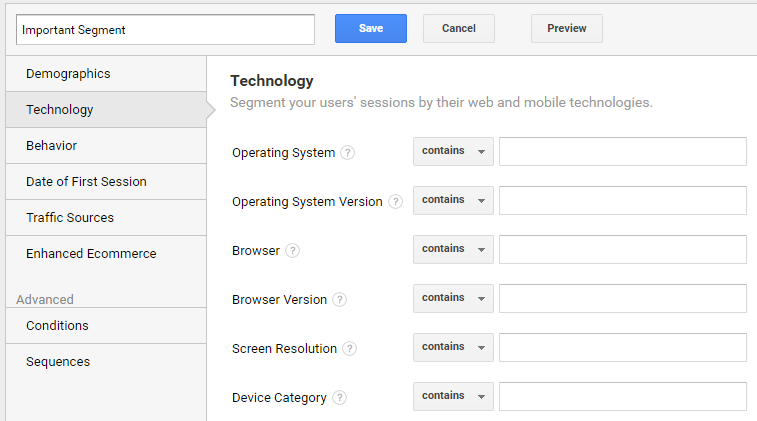
Segment Ideas:
- Device – Phone Model, Browser
- Geography – Users visiting from certain regions.
- Source – Users visiting from Facebook links or from LinkedIn
- Site Events – Users who watched a key video or downloaded a PDF
- Self-Identified – Those form fields flow into custom dimensions, and allow us to segment by interests, company size, monthly budget, or any other data your business needs and can easily collect!
Web visitors who are 35-44 years old using iPhones in wealthy areas who watched your latest blog video and identified themselves as small business on a form? Now we’re talking. THAT’s an audience!
Don’t forget to create audiences that you will exclude as well. For example, if you are building an audience to drive general site users to a specific video, create another list of users who have already viewed that video. Drive those users to the next step in your funnel
Follow Google’s instructions to segment your Google Analytics data.
Lastly, Enhanced Ecommerce users and Google Analytics 360 customers can use Shopping/Checkout Behavior Funnel reports or Custom Funnel reports to create valuable segments. Once properly set up, this allows you identify valuable groups of users like, “Users who added something to cart, but didn’t convert.”
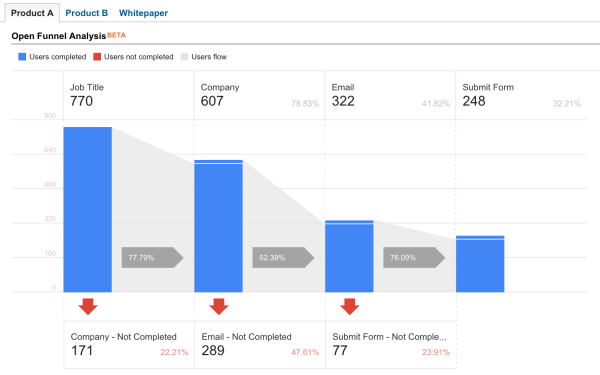
When segmenting, it’s important to know the advertising limits. You’ll need to have at least 100 users (or cookies) on a display remarketing audience list and 1000 users on a search remarketing list for Google AdWords, so don’t get too granular.
Segments are valuable inside of Google Analytics for reporting and ad-hoc investigation. For this reason, we recommend starting with a segment, and finding the ones that are most valuable. Once you’ve created a segment that you want to remarket to, you’ll need to turn the Segment into an Audience and share it with the correct AdWords account under the Property Settings inside of Google Analytics.
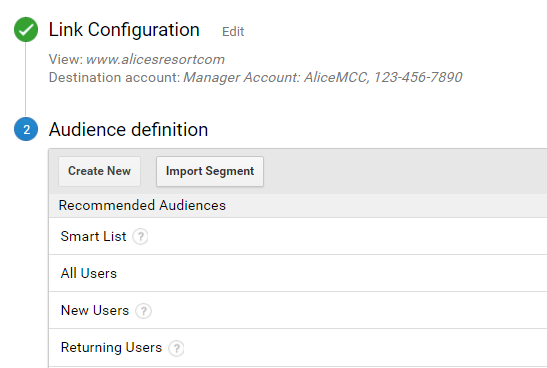
Make sure Google Analytics and Google AdWords are linked. That’s an important step here.
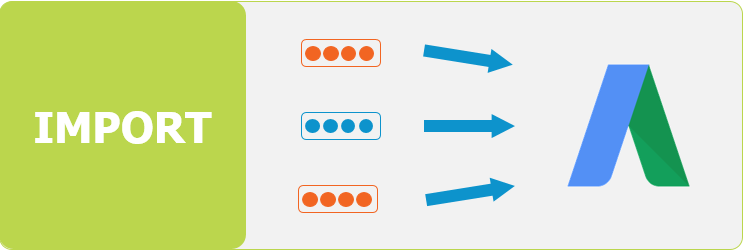
3. Import
Once that’s complete, you’ll be able to see our GA audiences in AdWords. In AdWords, use the left-hand nav and find Shared Library > Audiences. Here you’ll see Google Analytics audiences and some automatically-generated AdWords audiences as well (Yours will have real numbers under Search, YouTube, Display):
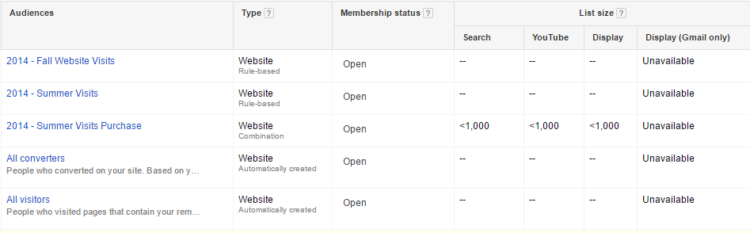
You did it! Well, you almost did it. Next you need to target these audiences with our Search & Display AdWords campaigns.
Before we move ahead, you should know that when you create an audience, AdWords makes a look-a-like audience called a Similar Audience of users who HAVEN’T YET VISITED YOUR WEBSITE. I needed to yell that. These are users who have very similar browsing and search behavior as the users on your audience lists, but they haven’t been to your site yet.
This is an incredibly powerful audience! We can market to essentially new people who are highly qualified and looking for the same things as your leads and customers. This makes all the difference with a Display ad spend, as you can drastically cut down on impressions to users who aren’t at all interested and focus your message on users who are more likely to need your business.
If that’s not enough, at this page you can upload a list of emails from leads or current customers and make an audience from them too! This is called Customer Match. And yes, AdWords makes similar audiences for these as well! Let that sink in for a second.
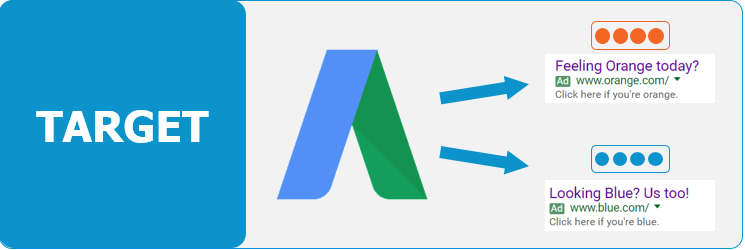
4. Target
Get on with your bad self. Now that you’ve collected data, segmented, and imported audiences, the fun begins. You can now bid on these audiences in Google AdWords.
Option A – RLSA & Search
Remarketing Lists for Search Ads can be overlooked in the Google AdWords toolbox. Let’s face it, the wonky acronym doesn’t help. So let’s forget the name for a second. Here’s what this feature really is: Audience Prioritization Tool. By collecting, segmenting, and importing groups of users into Google AdWords, we can now attach these audiences to an existing or new Search Network campaign.
Target & Bid
Triggers an ad only when someone who’s on your audience list searches for one of the keywords in your campaign. You need a big audience here, so your segmentation can’t be too granular, since no other traffic is being lured by a campaign using this setting. Use with care in specific circumstances where your audience is broadly defined.
Bid Only
This method allows for something really cool, the dual targeting of normal keyword-triggered users that we don’t know anything about and the targeting of our identified audience. A sneaky-smart way to implement this would be to:
- Lower your default keyword bids (while maintaining a top 4 position in the auction).
- Create a bid modifier on the Audience tab of the campaign in AdWords to a 300% increase if the user is a member of your audience list.
So visitors we have no connection with can still trigger ads and learn about our business, but if we know that someone matches a specific behavioral profile, we’re telling AdWords to raise our AdRank in the auction and place us as high as we can go to show up hopefully in the top spot. Prioritizing important users can maximize budgets, reduce waste and increase performance. In effect, we are telling the system to bid much more on users that we care a lot about.
Consider doing the following:
- Add audiences to Brand campaigns with a 300% bid adjustment to make sure users see your ad when researching your company. Use Bid Only here.
- Create competitor campaigns with keywords you’d normally never run and set to Target and Bid. Here’s a guide to aggressively targeting competitor keywords with your highly-qualified audiences using RLSA.
- Go even further with the above and create generic keyword concept campaigns that use Target and Bid to only trigger for your specified audiences. For example, we could bid on a keyword like “increase digital revenue” for our blog, even though that’s not a closely matched keyword. A user on one of our audiences might be searching for that, and digital analytics is something that could help them achieve this goal. You can now cast a wide fishing net, but to just a small pond of users.
Option B – Display Remarketing Funnel
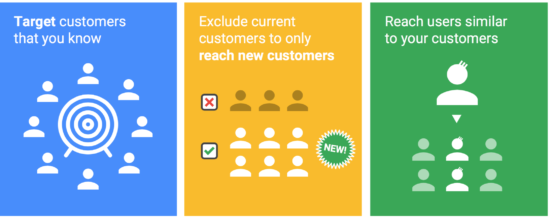
Think beyond the standard remarketing that pesters a user the next day. How can you creatively utilize your audience to help them move along the funnel? Serve different display messaging for highly motivated users than you would to the similar audiences who don’t know about your brand yet. Leverage your GA audiences and Customer match audiences here. Google’s Similar Audiences will help you reach new eyes, so change your messaging appropriately.
Option C – Optimize Audience Import
One last thing! Google Optimize 360’s premium version allows you to import audiences right into your UX tests. This saves not only time, but the frustration that comes from using a separate analytics platform and a separate testing platform that don’t easily integrate together.
While many of the testing platforms on the market do a fine job on the design and implementation side, none really allow for the direct audience/segment importation the way that Google Optimize does. Now the extremely qualified audiences we built can be served A/B or multivariate tests or personalized experiences to increase engagement or conversion rate.
Takeaways
- Remember: Collect, Segment, Import, Target.
- Nowhere did we mention social advertising! What creative way would you expand on the above to spread this tactic across more channels? Use the above method to test Display copy to different audiences then take the winners and run to the same demographics on social.
- Yes, this is a lengthy process. It’s worth it though!
- This process requires close and careful collaboration between tech teams and marketing teams. Be the squeaky wheel in your organization to get buy-in and results.
Following this outline will help your business lower wasted advertising spend by only targeting relevant or interest audience segments for client retention, cross-selling, converting bottom-of-funnel users or by building awareness to similar audiences and avoiding paying for fly-by users that aren’t really interested in your product or service. Do the work, optimize your spend, and increase your revenue. Do you have any hacks for any of the four major steps? Let us know below.
Special thanks to Zee Drakhshandeh for contributing to this article!


