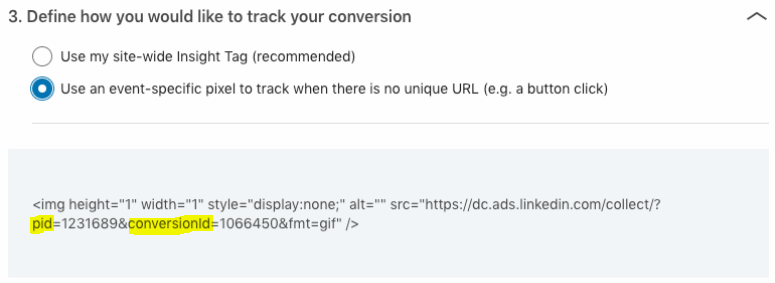Custom GTM Template ‑ LinkedIn Event Tracking

If you’re running any sort of LinkedIn campaigns to drive traffic to your site, you’ll want to make sure you’re able to measure how they’re performing. Go beyond LinkedIn standard GTM pageview tracking with our Google Tag Manager Custom Template for LinkedIn.
We’ve set it up so that all you have to do is add data to two fields:
- Your LinkedIn partnerId (pid)
- The conversionId
You can find these fields in the custom event Image Pixel path.
For more details about Google Tag Manager custom templates and how we made this tag, check out our post: Getting Started with Google Tag Manager Custom Templates
Instructions
1. Download the GTM Custom Template
Download the TPL file.
2. Import the TPL File into GTM
Open the Templates Menu in GTM and create a new Tag Template. Next, click on the 3-dot-menu to open the additional settings. Choose ‘Import’ and upload the GTM template.
3. Exit the Template Editor and Begin Using the Custom Template
Exit the Template Editor and begin using the Custom Template in your next tag. Congratulations, this is now part of your available tag types!