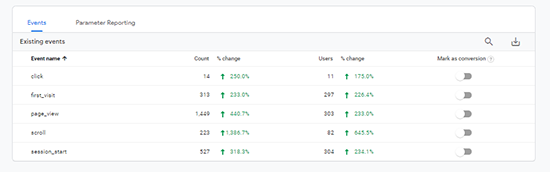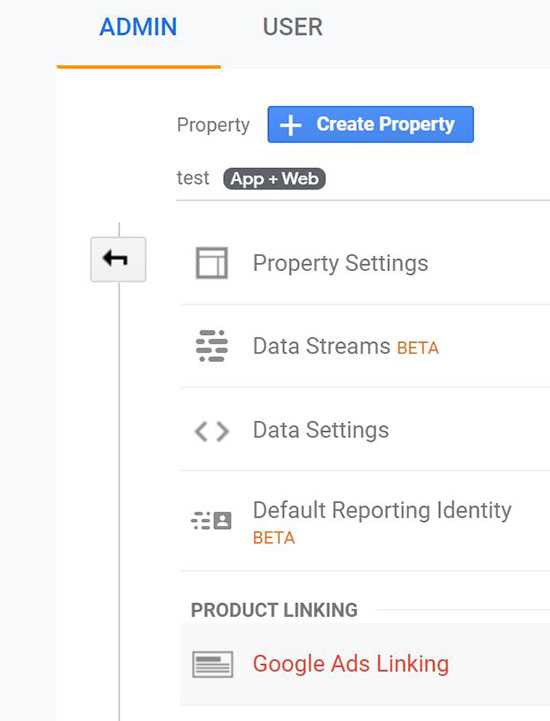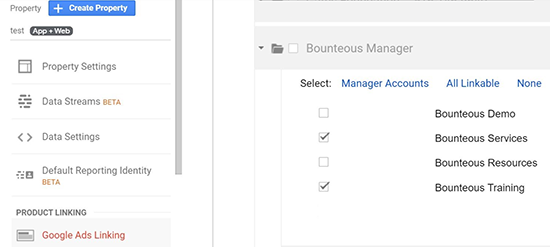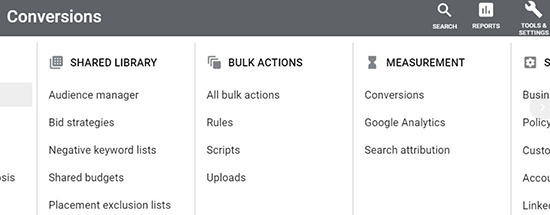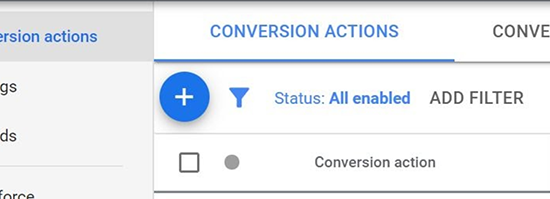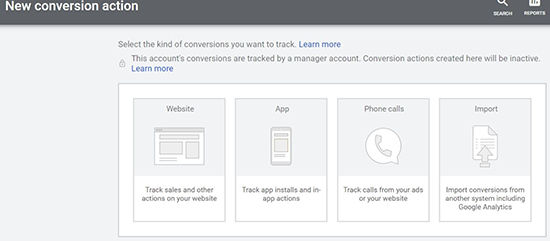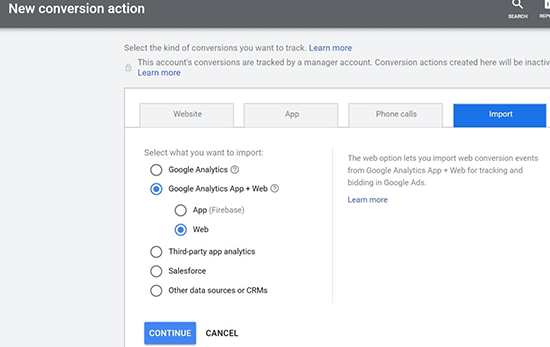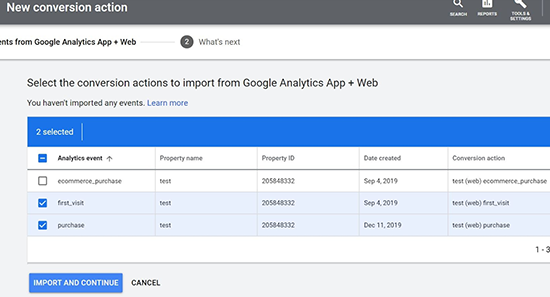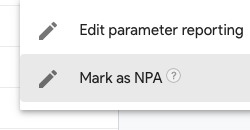Linking Google Analytics 4 Properties to Google Ads: How‑to Guide
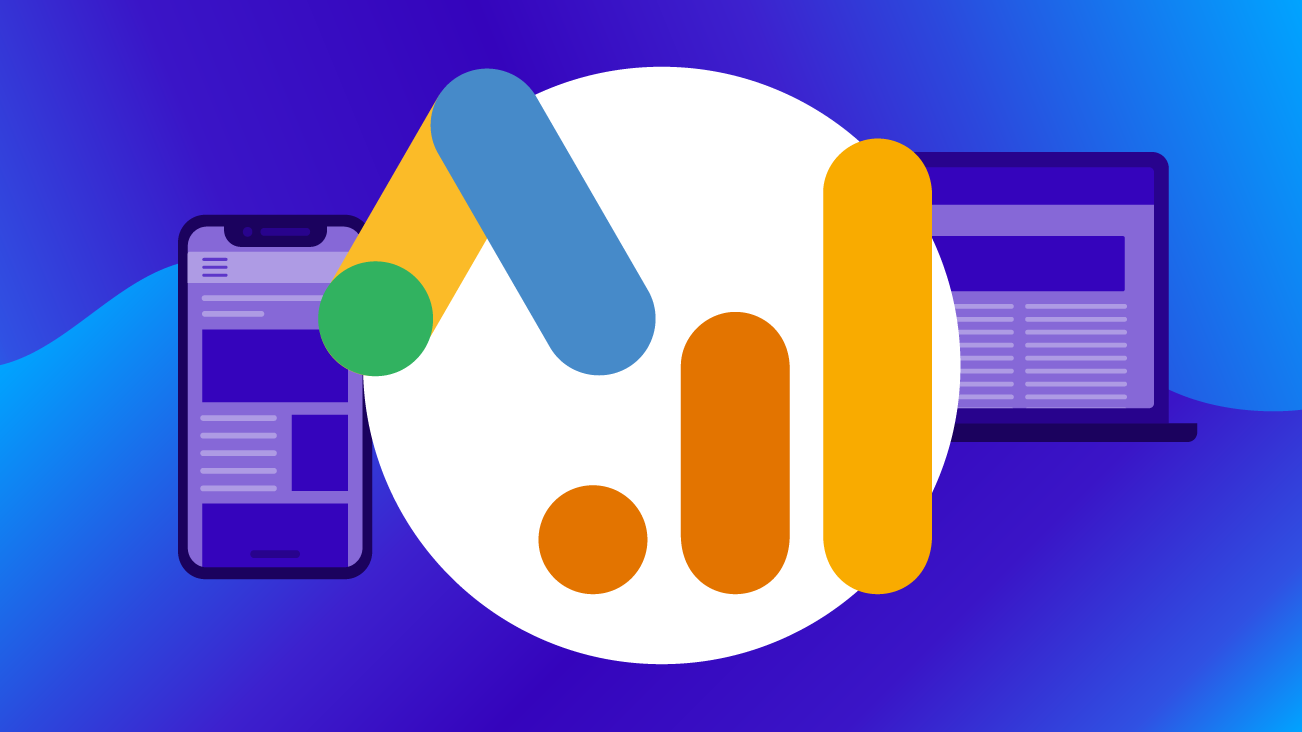
"Link it" is a popular refrain across Bounteous teams. Organizations have a major opportunity when it comes to sharing data. Teams that run paid advertising online benefit so much from having core website data. Now you are able to connect Google’s newest analytics tool, Google Analytics 4 Properties (formerly App + Web), to Google Ads. This unlocks several exciting benefits.
Need a refresher? Check out our extensive feature overview, video explainer, & FAQ content for Google Analytics 4 Properties.
Why Do We Recommend Linking Google Analytics & Google Ads?
Connecting data from Google Analytics (Universal edition) to Google Ads is one of the all-time great PPC lifehacks. There are so many benefits:
- Using configured goals that your organization has already agreed upon are important to save time and effort versus configuring new tracking tags for new search or display advertising effort. Goals represent sessions that have completed a specific action, crossed an engagement threshold, or reached a certain page.
- Creating a two-way data flow to get Ads data into your Analytics account and vice versa.
- Being able to import first-party audience data from Analytics to Ads enables killer remarketing and ad optimization strategies.
If you forgot to connect Google Ads and Google Analytics, check out this post.
While making this connection seems like table stakes to many, I still see accounts that don’t leverage this powerful data-sharing connection. From small business accounts to major enterprise organizations, this feature gets overlooked because it requires people to be proactive and communicate across teams. All too often I learn that people looking at the data are not talking to people spending ad dollars.
Why Does linking Google Analytics 4 Properties & Google Ads Matter? I Already Have classic Google Analytics Linked to Ads
Well, we can now take things one step further by linking Google Analytics 4 Properties to Google Ads. This opens up a whole new set of cross-device user data for ad jockeys to optimize against. What is Google Analytics 4 Properties? Check out our extensive overview. (Open it in a new tab and stick with me).
One of the major benefits of creating this link is that Google Analytics 4 Properties doesn’t rely on the traditional session-based Goal format we all know and love. It uses an event-based model. Why does that matter? It means that we can configure many more key user interactions to import into Google Ads for bid optimization and conversion counting. Things like scroll depth, file downloads, video plays, and more all become ad metrics without the need to configure a brand new Ads conversion tag for each action you wish to track.
The Benefits of Connecting Google Analytics 4 Properties & Google Ads:
Additionally, here are some of the other benefits to connecting Google Analytics 4 Properties with Google Ads:
- Import conversions, conversion event data (e.g. parameter-based event data), and audiences.
- Measure how ad campaigns drive app installs and in-app event conversions for your company’s Android and iOS apps.
- Import web remarketing lists while making use of Google Analytics 4 Properties user permission feature. Hooray, cookie compliance!
Now that we understand the benefits of connecting these two platforms, let’s take a look at how we connect them.
How to Link Google Analytics 4 Properties with Google Ads:
Making this connection is pretty easy and will be familiar to anyone who has linked Google Universal Analytics to Google Ads previously.
Step One: Configure Events
Check that you’ve configured Events for reporting in Google Analytics 4 Properties. Do you have some events configured? If not, start with that. Check out Google’s support doc on event setup if you need a hand.
Step Two: Admin Options
Head on over to the Admin options in Google Analytics 4 Properties and click into the Google Ads Linking in your Property Settings.
Step Three: Select Ads Account
Choose the correct Ads account from the menu and check the appropriate account box. Easy so far, right? Grab a refill or coffee or tea if you’d like. You deserve it.
Step Four: Create Link Connection
We’ll create the link connection first, then import conversions after that. Let’s start by opening your Google Ads Tools & Settings menu and locating the linked Accounts tool. Select the Firebase linking tool. If you have edit permissions in Google Analytics 4 Properties, you’ll see your account listed here. More instructions here.
Step Five: Import Conversion Events
Now that our tools are linked, let’s import some conversion events. Head over to Google Ads next. Open your Tools & Settings and click on Conversions under Measurement.
Click the plus sign to add a new conversion.
Select Import.
Select Google Analytics 4 Properties then either web or app, depending on where you want to pull event conversion data from.
Step Six: Select Events to Import
This will show you the events we just saw over in Google Analytics 4 Properties. Select the events you would like to import.
Step Seven: Import and Continue
Click Import and continue. Congrats! You can now use these key events as you would any other Google Ads conversion. They’ll be useful for reporting and measurement as well as bid optimization.
What Does the Future Hold for the Google Analytics 4 Properties & Google Ads Connection?
This guide is really focusing on importing conversions, but there are other benefits of configuring a two-way link between Google Ads and Google Analytics 4 Properties. Remember that user permissioning feature I mentioned above? This is a tool in Google Analytics 4 Properties that will deliver an incredibly useful function; the ability to control which users go into remarketing or personalization audiences.
This will provide in-platform cookie control for compliance management when users decline to participate in your online marketing efforts like data tracking, retargeting, or on-site personalization. This will be a powerful ally as privacy policies continue to change around data policies like CCPA and GDPR. Many large organizations are buying third-party tools to control this data currently. I’m hopeful that we’ll be able to save time and money by doing all user permissioning right inside our measurement and ad portals in the very near future.
Cross-team communication is the key to winning digital efforts, sharing data is the key to ensuring we’re making decisions with the best information possible. One of the huge benefits of using Google products is how easy they are to connect to each other for data sharing. Yes, there are a few configuration steps—but by and large, it’s much easier than connecting disparate third-party tools! Connecting your Google Analytics 4 Properties to Google Ads opens up a two-way communication that helps both our Ads and Analytics team, ultimately helping us increase our efficiency and improve business outcomes.