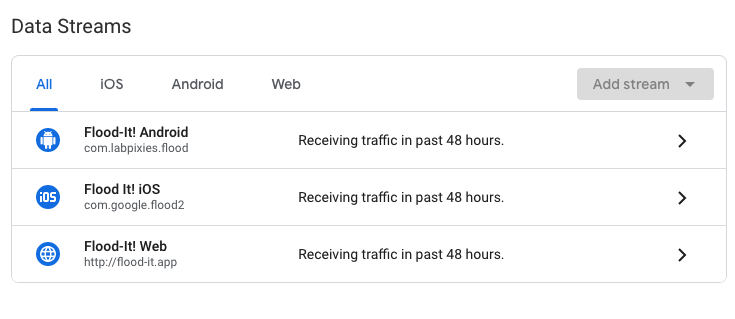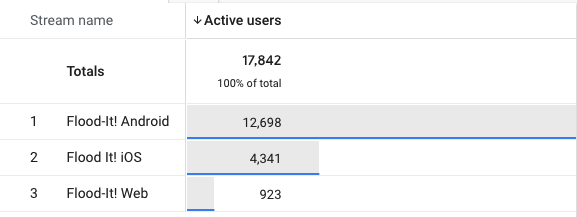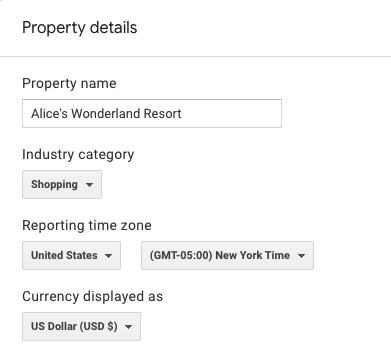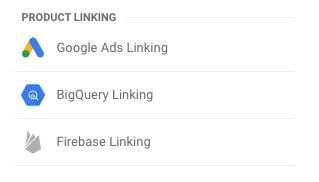Properties vs. Data Streams in Google Analytics 4 Properties
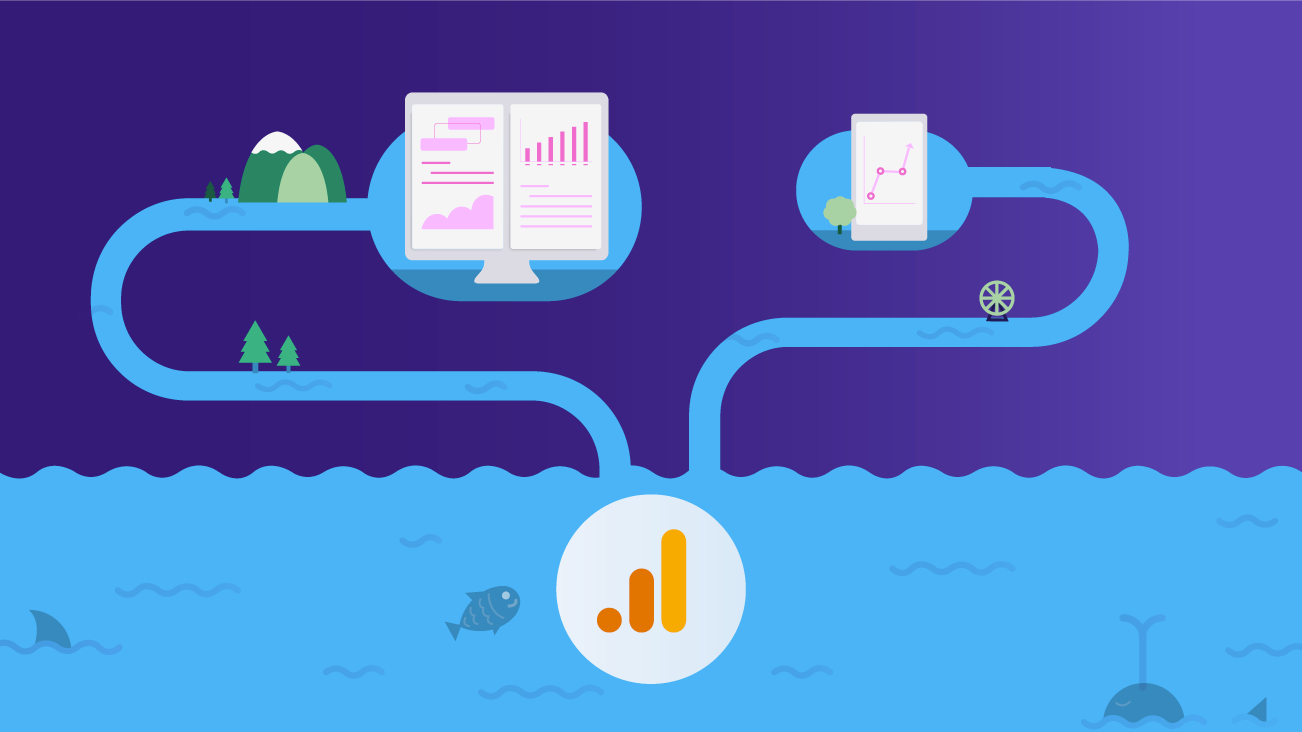
Google Analytics 4 (GA4) Properties are officially out of beta and our team is very excited about all of the new features that have recently rolled out! If you haven't started dual tagging your website with GA4 alongside Universal Analytics, it's time to start. Check out our post on everything you should know before getting started.
As you start setting up your GA4 Properties, you'll notice that the account, property, and view structure is quite different than Universal Analytics and GA4 introduces data streams. So how do we translate our Universal Analytics properties and views into GA4 Properties and data streams? Let's talk about some considerations to make when setting up your new GA4 property.
So What Are Data Streams?
First, let's remind ourselves that in Universal Analytics, properties are where Google Analytics data is collected. We can adjust settings to change how the data is collected, like enabling custom dimensions and metrics, importing data, etc. Traditionally, each website or app would have individual properties. For Google Analytics 360 customers, we can then create a roll-up property to tie together data across all of our digital properties. Once the data is collected at the property level, views allow us to see and report on the data in various ways.
In GA4, a Data Stream can be a website, an iOS app, or an Android app. Data is now collected at the stream level, so changes to data collection can happen within the individual stream details or in the configuration tag, as well as the property settings. You can add multiple data streams in a property, so properties now act like a roll-up property.
But this structure change brings into question how to organize our websites and apps into properties. When does it make sense to group multiple data streams together, and when should we create a new property?
Considerations for Properties & Data Streams
Cross-Domain & Roll-Up Reporting
Since GA4 Properties essentially act like a roll-up, creating multiple data streams in a property is a great way to see cross-domain traffic. If you have multiple domains or digital properties that link to each other, multiple data streams can be a good option for aggregating this data while maintaining the ability to break down data per stream.
On the other hand, if your websites or apps are independent of each other, it may not make sense for you to aggregate the data into one property.
Custom Dimensions & Metrics
Another consideration to make is the number of custom dimensions and metrics you will need and if they align across your data streams. GA4 Properties are limited to 50 custom dimensions and 50 custom metrics (which is a huge increase from standard Google Analytics!). You can also have 25 registered user properties in a property. These numbers are likely to be higher for the 360 version of GA4 but have yet to be publicly announced.
As you're mapping out your naming conventions and schema, think about how many of these custom dimensions and metrics, and user properties you will need and how they align across your data streams.
If your custom dimensions and user properties can be used across all (or most) of your data streams, it may make sense to create these data streams in the same property.
If your websites and apps are loosely tied together and will each need their own set of custom dimensions and user properties, you may consider breaking them out into different properties to avoid the feature limitation.
Your Firebase Project
If you have apps and are already using Firebase, you'll likely want to link your Firebase project to your GA4 property. In this case, your Firebase may dictate how you create data streams.
Each app corresponds with a data stream in a GA4 property and each Firebase project corresponds with the GA4 property itself. You may have multiple apps linked to your Firebase project and in that case, you would want to create data streams for any corresponding websites. If your apps live in different Firebase projects, you have more flexibility in choosing your data stream structure.
Time Zone & Currency Settings
In Universal Analytics, time zones and currencies are configured at the view level, but in GA4, they are configured at the property level. This means that the reports for all of your data streams will be based on one timezone and have one currency code. This may not be ideal if your teams sit across multiple time zones, or if your company is global.
In Universal Analytics, you could create views to filter for regional data and set the local timezone and currency code. This could be a drawback of adding your data streams to one property if you rely heavily on multiple settings.
Industry Category
Industry Category is another setting at the property level. This can be tricky if you have multiple domains, subdomains, or apps that span multiple industries. For example, if we have hockeynews.com as a publishing site and shop.hockeynews.com as a commerce site, we could either have two separate properties and choose "Sports" for the first property's category and "Shopping" for the second property's category.
Alternatively, we could have a single property and we would need to decide the most fitting category. These will likely be used for benchmarking reports at some point in the future, so how we want to benchmark our property will be impacted by how we make this choice.
Sampling in Google Analytics 4 Properties
Big news for standard GA users—sampling levels have significantly increased in GA4! The Analysis Hub is available to all properties in GA4 (it was a 360-only beta feature in Universal Analytics) and its sampling limits are now set at 10MM events per query. With standard Universal Analytics, there was a sampling limit of 500K sessions at the property level for your given date range for any custom report or custom segment applied. Again, these limits are likely to be increased for the 360 version of GA4 but have not yet been publicly announced.
Even with the increased limits, you should consider if adding multiple data streams to your property will set you over the sampling thresholds. There are more opportunities (and frankly more of a need) to create custom reports in Analysis with GA4. If your data streams are receiving a significant amount of data and you're constantly running into sampling, you may consider splitting up your data streams into multiple properties (or upgrading to 360!) for more reliable reporting.
Google Analytics 4 Properties Integrations
Integrations could impact your decision-making around properties and data streams. Currently, Google Ads and BigQuery are the only integrations available in GA4, but we expect more to come this year. When it comes to your advertising platforms, you should consider the number of audiences you can share from Analytics. Currently, the limit is 100 audiences, although we expect that to increase with the premium version. If you have several data streams linked to your properties.
BigQuery may be another consideration for your setup. If all of your data streams are in one property, all of your data will end up in the same BigQuery dataset. Also note that GA4 properties have a 1:1 relationship with Google Cloud projects, and each Cloud project can only be associated with one billing account. If your business uses different billing accounts for projects managed by different business units, you might want to align your GA4 property hierarchy to match.
Property Moving
GA4 Properties are able to be moved between accounts, but as of now data streams currently cannot. This could impact businesses going through mergers and acquisitions. For example, if a company sells off one of their brands, they could migrate a Universal Analytics property from the old account to the acquirer's account as part of the acquisition.
If instead, that brand was one of several data streams in a property, that data stream would not be able to be migrated to the acquirer's account without migrating the entire property. In this case, the selling company could offer an export of the BigQuery data for the acquired brand's data stream in their agreement terms, but would not be able to migrate the property.
User Management
The last consideration I'll offer is who will be using and has access to the data streams. Remember that views don't exist in GA4 Properties, so your Analytics users will have access to all of your data.
If users rely on having access to all of your data, then multiple data streams could be a good option.
If your data teams work independently or other website and app data wouldn't be relevant, you may break your data streams up into multiple properties.
Test Vs. Production Data
Oftentimes we have a separate property, or at least a separate view, for test data. But what does this look like in your GA4 property?
First, remember to consider your Firebase project if you have one. If you have multiple iOS or Android build variations, you could register those to separate Firebase projects. However, if those apps share Firebase resources beyond Analytics, it's recommended that the variations live in one project. Each of your app IDs will be a different data stream when you link your Firebase project to your GA4 property, so you can easily filter out your test data in reporting.
Web data is a bit easier to separate out test and production into multiple properties. This can be done using a lookup table in Google Tag Manager to point your hostnames to different Stream IDs. However, if your iOS and Android test data are pointing to your GA4 property, you may want to create a separate data stream in that same property for your web test data for consistency.
Again, you can easily filter to exclude your data in reports, and this may be a preferred setup if some version of views becomes available in the future.
But What Happened to Views?
Views are no more in GA4. All of the data is viewed in the property, and data streams in a property can be viewed in aggregate or individually using filters. In Universal Analytics, we could create views based on geolocation, device types, site sections, and more.
With GA4, all of that will need to be done with the reporting tools in the GA4 interface, BigQuery, or BI tools. The good news is that with Analysis reporting and higher sampling limits in GA4, creating and saving filtered reports can be quick, easy, and reliable!
Plan Your Property & Data Stream Structure
Some of these considerations will hold more weight than others for each business, and some of these considerations may be impacted as Google continues to roll out new features and updates.
Be sure to plan out your property and data stream structure before getting started to avoid complications and data loss down the road. Once you've done that, be sure to check out our guide on considerations for event naming conventions.