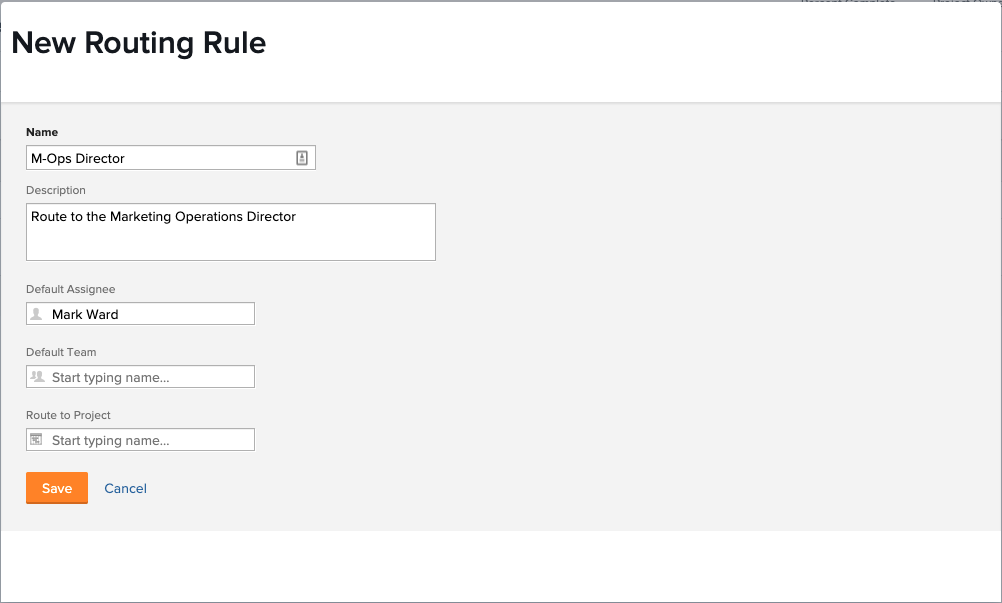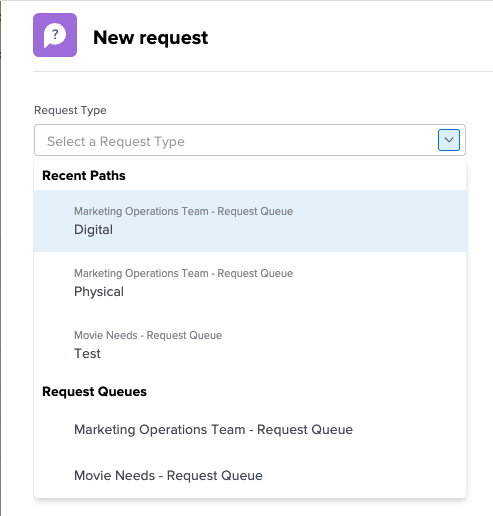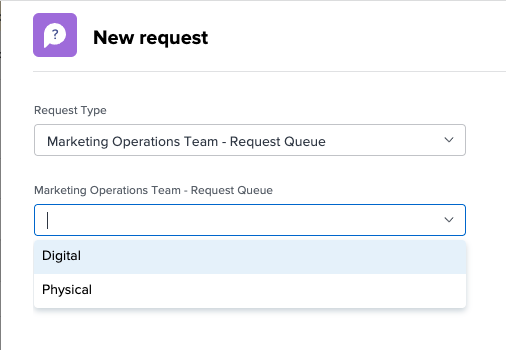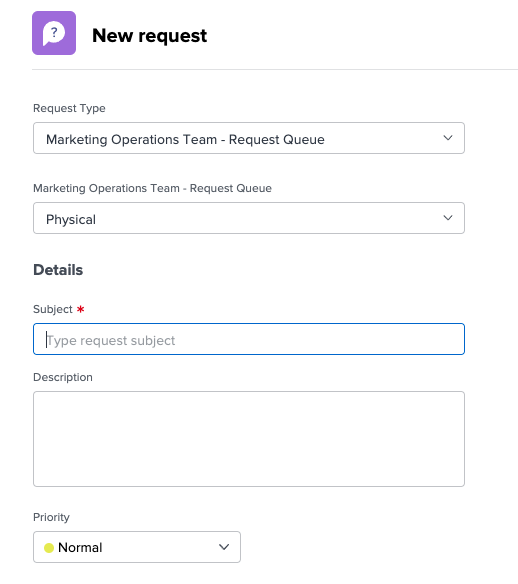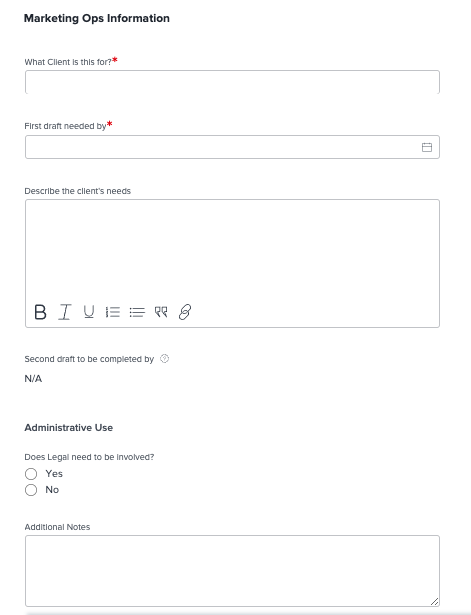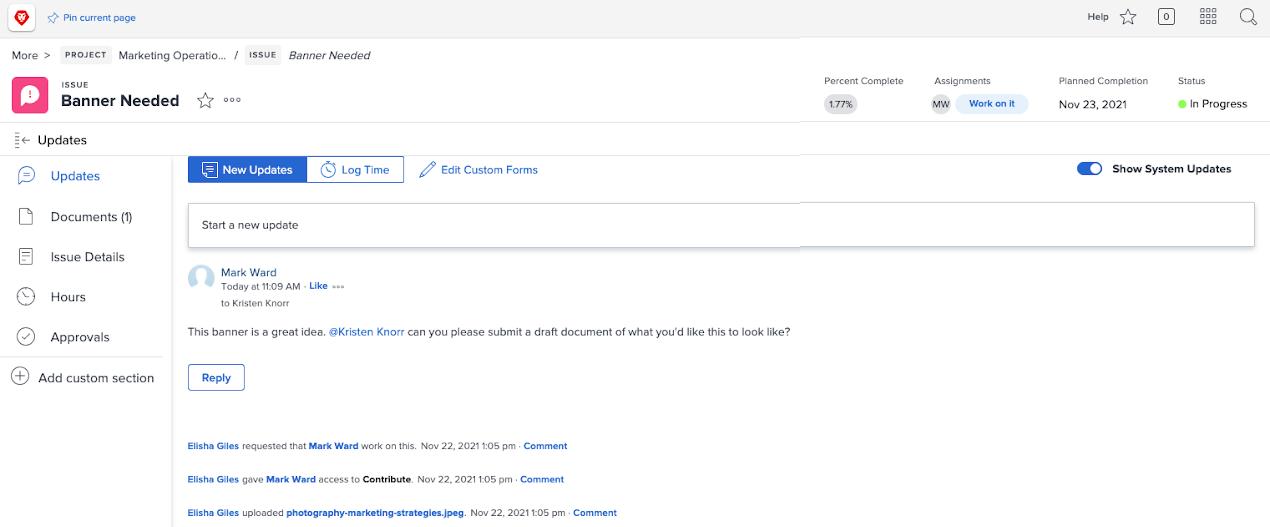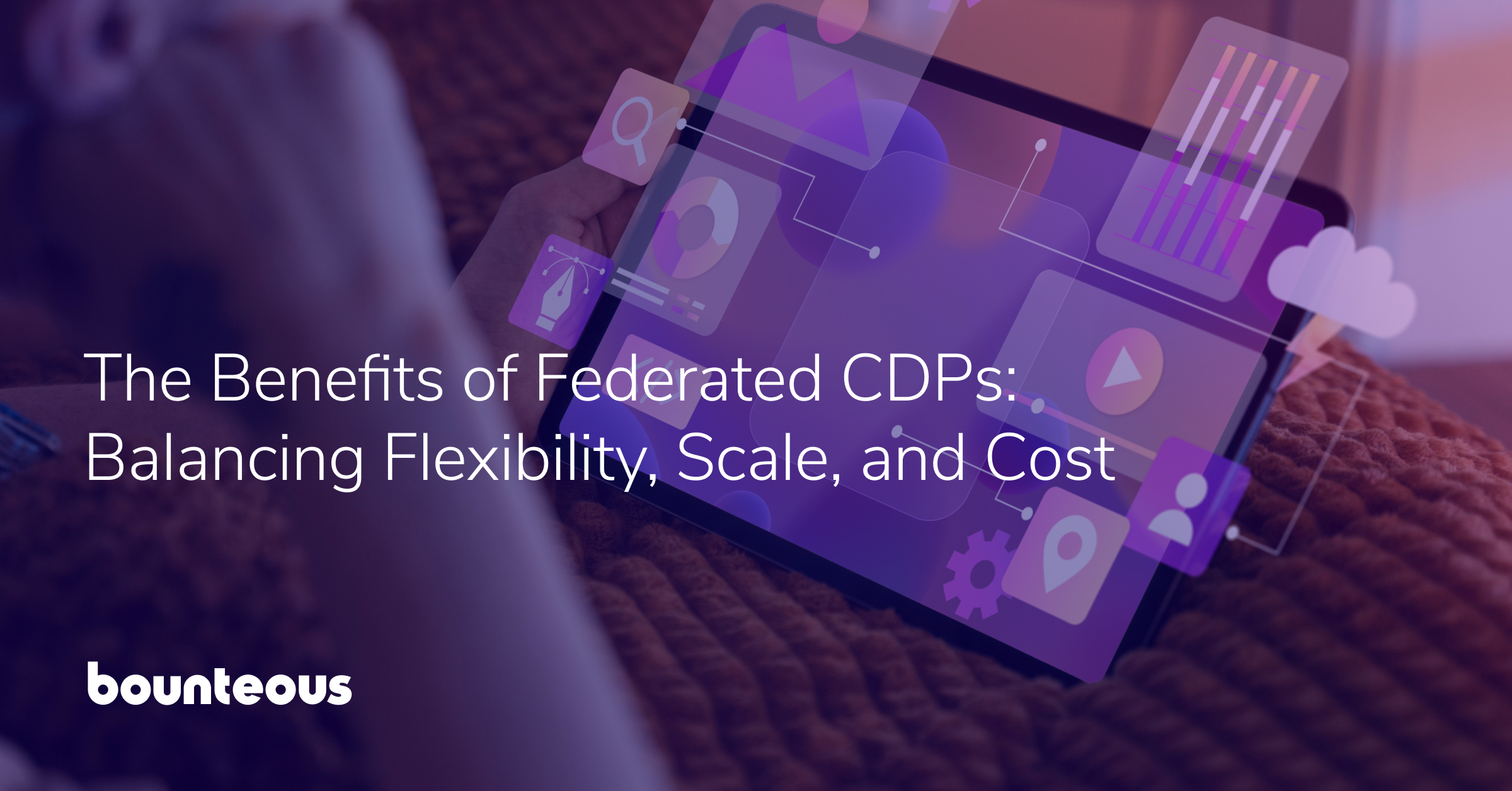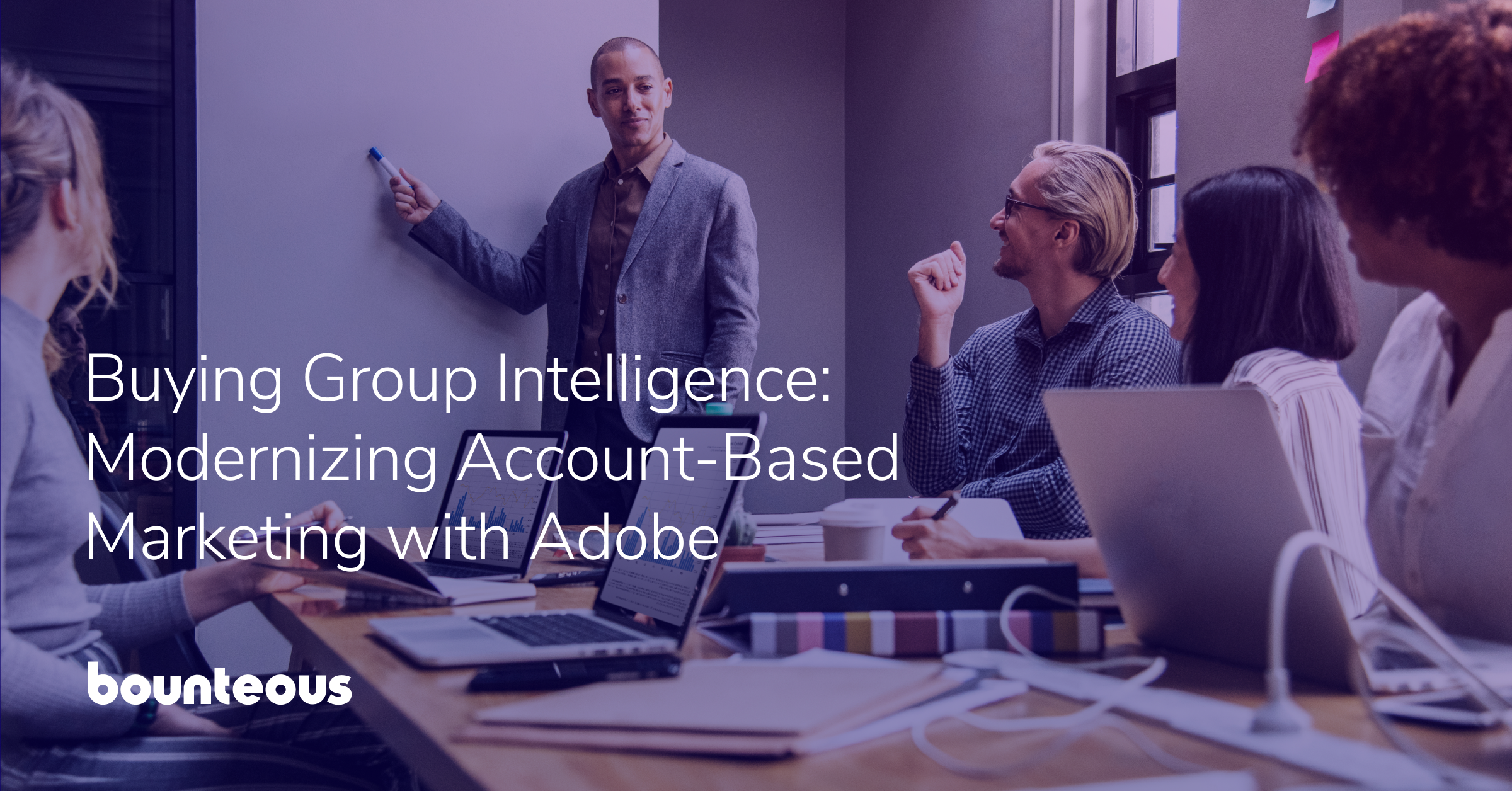The Power of Customizing Adobe Workfront Requests
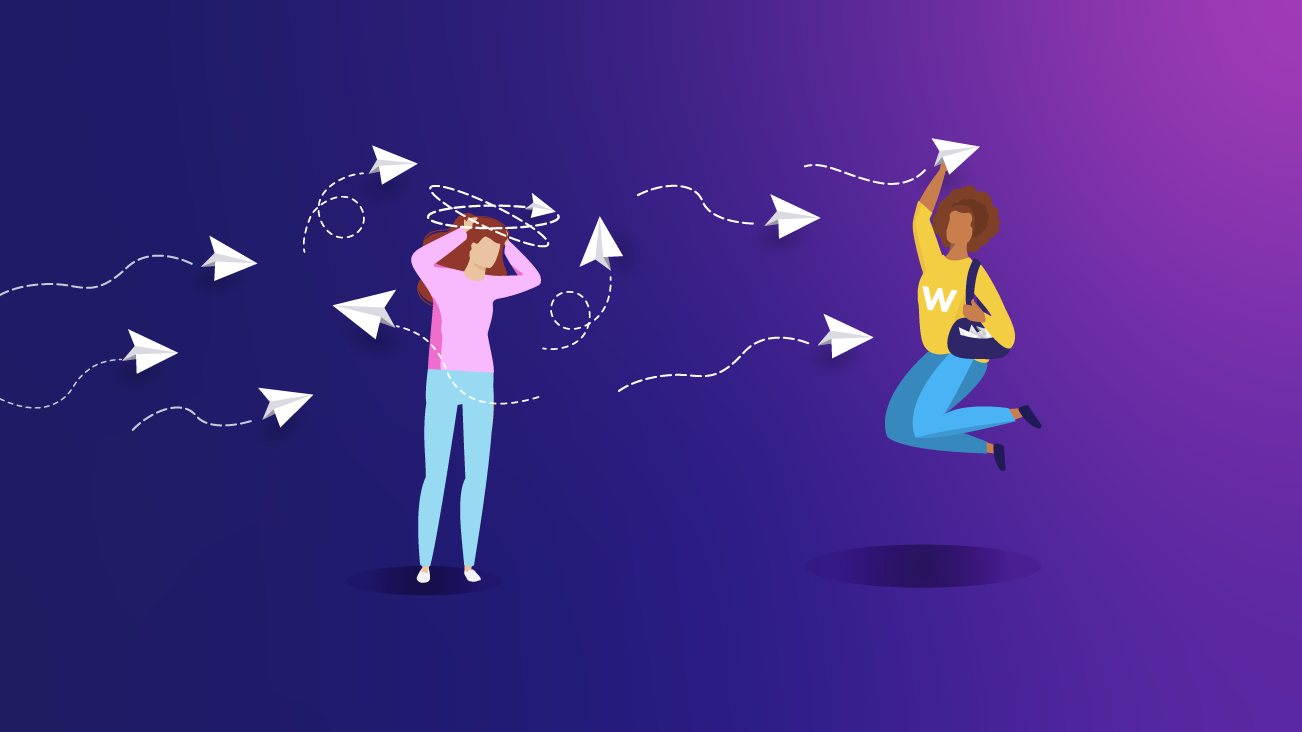
Carrying out a request or project is rarely a one-team or one-step job. In fact, creating anything new often involves several departments working together. In Adobe Workfront, the act of reaching out to different departments for help with a request or creating a project is called filing a request. Requests can be anything from asking the marketing team for a new banner to requesting access to documents.
Acquired by Adobe in 2020, Workfront is a task management application that helps manage the entire lifecycle of work in one place. Workfront makes it easier for your teams to strategically plan, manage, collaborate, and deliver their best work leading to better business outcomes.
If you're head of marketing, you probably see a lot of work requests flying in from all over the company, like dozens of paper airplanes flying straight at you. Sound intimidating? It can be. Therein lies the power of request queues—a Workfront feature you can set up to funnel the incoming requests to specific people within your team. Let's break it down.
At many organizations, the first step to kicking off a new project, or creating a deliverable, is making a request in Workfront, a request being any sort of need (marketing, equipment, project, etc.). Request Queues help you manage your day-to-day intakes, from submitting change requests to new IT requests to HR requests. They are an integral component of maintaining your environment and ensuring your users have the ability to submit and track requests.
Why are they considered integral? They allow for the consolidation of company needs. They will reduce the number of emails that come through asking for assistance on work. They will provide a single location where new ideas can be collected and analyzed. They will provide one location for IT to see how much equipment is needed and for whom. The options are endless.
The power of Request Queues lies in customization. The customization comes in the form of controlling what teams each request is routed to, what information is gathered for each type of request, and being able to sort each request through various Queue Topics and Groups. Let's break down the Request Queue, Routing Rules, and Queue Topic features to understand the functionality they each provide.
Setting Up a Request Queue In Adobe Workfront
In order to submit a request, you must set up a Request Queue. A Request Queue is where the requests originate and where they will remain post-creation unless they are routed to another project.
A Request Queue is a Workfront project that has been designated as a holding area for incoming work. You have the ability to customize the sharing of the requests in order to control who can submit requests and access them post-submission. Within the queue, you can customize where requests go (Routing Rules), what type of request is being submitted (Topic Groups), and what category they go in (Queue Topics).
Current Flow
Request Queue (Equipment Needed) → Topic Group (Hardware, Software) → Queue Topic (Mouse, Microsoft Word)
Setting Up Rules In Adobe Workfront
Routing Rules, or simple guidelines that direct incoming requests to certain places, can be configured within your Request Queue. When a rule is assigned to a request type, the submitted request will be sent to the designated person or team, or into a project for further evaluation. There is no limit to how many Routing Rules you can configure and they can be changed at any time.
Best Practice: Set up Routing Rules for each Queue Topic. At a minimum, set up a default Routing Rule. Routing Rules ensure someone will always be assigned the incoming request so work doesn't fall through the cracks.
Queue Topics & Topic Groups In Adobe Workfront
Queue Topics work in conjunction with Routing Rules to automatically assign incoming work to a user, job role, team, or project. Queue Topics define the conditions that need to exist for the Routing Rule to be implemented.
Topic Groups allow you to layer your Request Queues into multiple categories, depending on the nature of the request.
Example of an Adobe Workfront Request Queue In Action
Now that we have all of those definitions in place, let's look at an example of a Request Queue in action.
Let's say that I need to submit a request to our marketing department. I have an idea for a new banner to be released as part of an up-and-coming project. When I go to make my work request, the first option I select will be the "Marketing Operations Team - Request Queue." This queue indicates that my request will go to the marketing department.
Once I have selected the appropriate queue, I am given more options—Digital or Physical. These options were set up as Queue Topics. Since I am looking for a physical banner, I am going to select Physical.
Now that those have been selected, I am prompted to give some initial information to help the marketing team know what to do with my request.
Following the general information, I am presented with a custom form. This custom form was created and assigned specifically to this type of request path. As you can see below, I am prompted to fill out the client information, the draft due dates, the needs of the project, and if Legal needs to be involved.
Forms can be customized to ask any question, including questions that only show up if proper criteria are met.
Great! I submitted my request. Now, what will happen to it?
It will be routed to the M-Ops Director for approval. How do I know that? Because the marketing department set up a Routing Rule within their request queue. The Routing Rule for the M-Ops Director was activated because that's the request path they assigned to the physical route.
Throughout the life cycle of this request, I'm able to check in on the status and see any comments being made through the update stream.
Mark, the M-Ops Director, has received the assignment and is starting to engage other members of his team to proceed with making this request a project reality.
Simplify and Streamline With Adobe Workfront Request Queues
Request Queues are a powerful way to simplify incoming work, help streamline assignments, and keep requesters and assignees updated throughout the process. Having the ability to funnel incoming requests in Workfront to specific stakeholders within your organization, from digital marketing to human resources, is essential to accelerating and consolidating company needs.