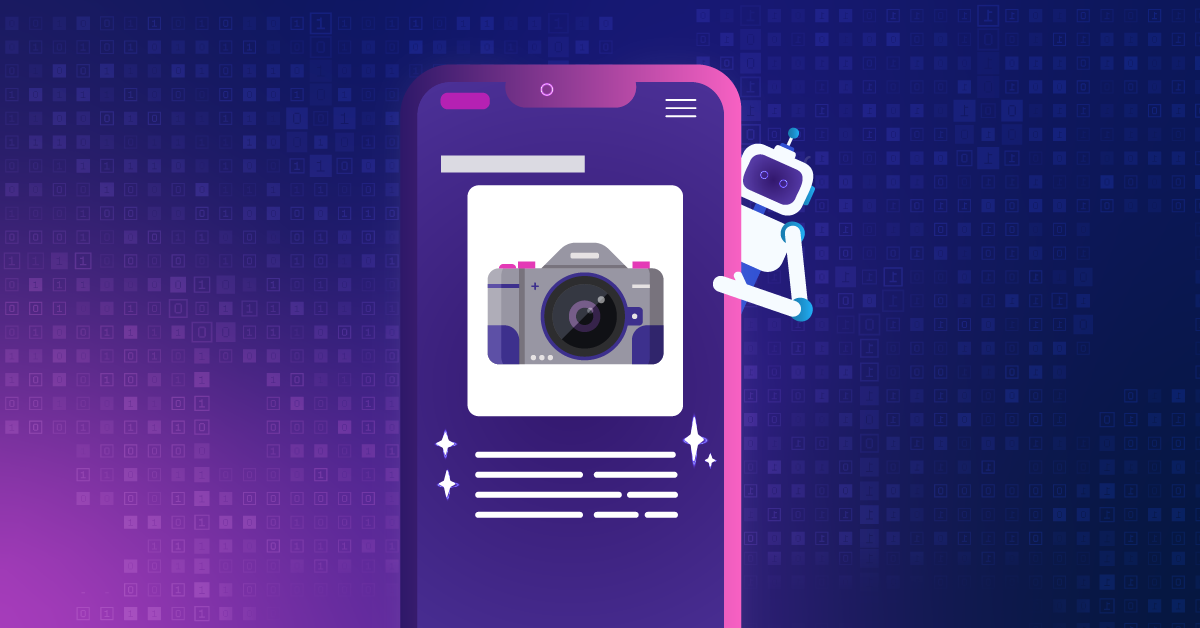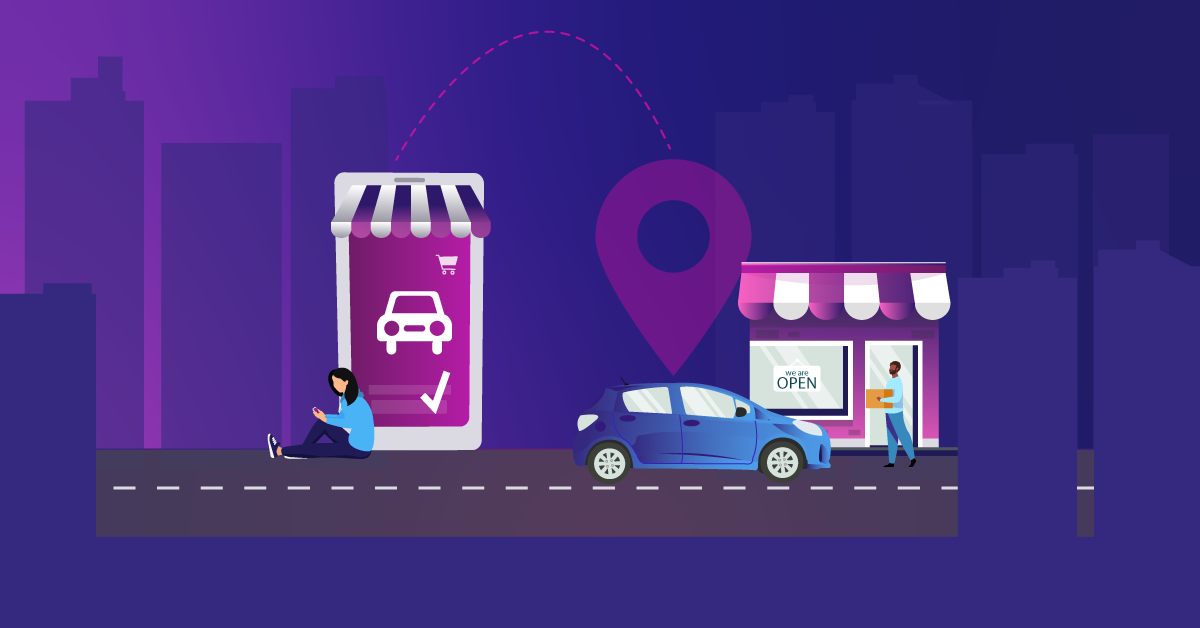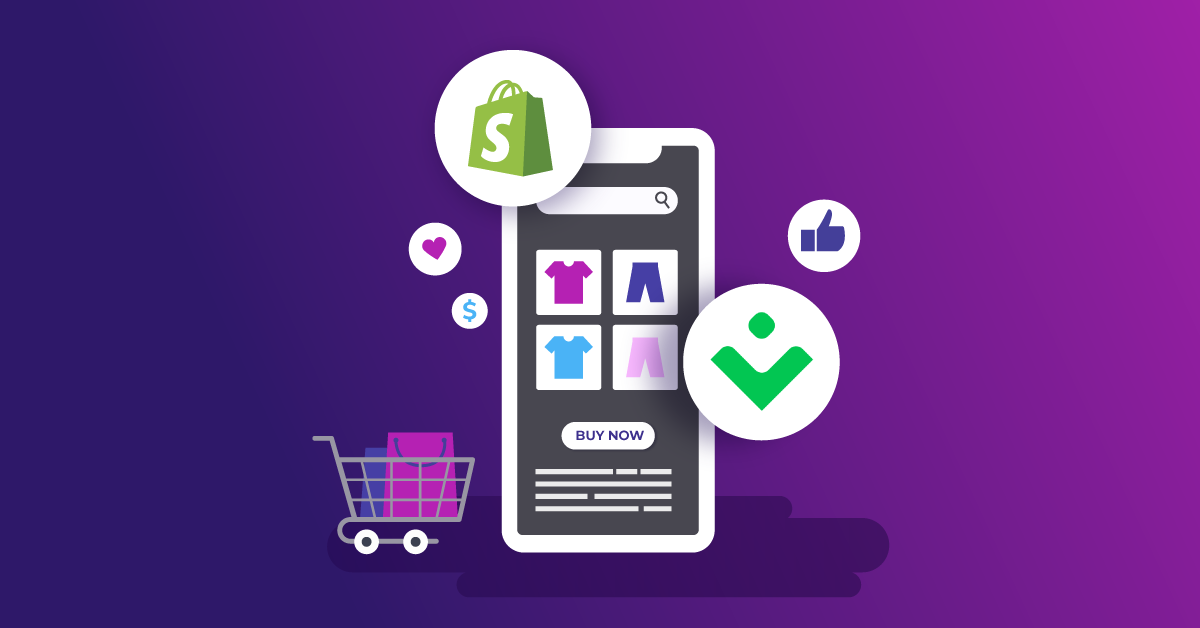Enhanced Ecommerce Variable Pack for Shopify
Easily grab commerce data for your site built on Shopify with this Google Tag Manager (GTM) container. The variables navigate the default Shopify checkout object and pull useful information that can be used for third-party tags and pixels. This is useful in cases where you do not have a DataLayer implemented and can be used as a quickstart for getting your third-party tags and pixels rolling.
To that end, here is a baseline set-up of variables that navigate the Shopify Object and captures values that can be used for other third-party tags and pixels, including:
| Variable | Type | Example Value |
|---|---|---|
| JS - Checkout Email | String | test @gmail.com |
| JS - Checkout Step | String | billing_information |
| JS - Currency Code | String | USD |
| JS - Customer ID | Number | AC-1234 |
| JS - Discount Amount | Number | 24 |
| JS - Discount Code | String | SAVE15 |
| JS - Estimated Price | Number | 144 |
| JS - Is Purchase | String | Non-Purchase |
| JS - Line Items | Array | [hat,scarf,shoes] |
| JS - Total Revenue | Number | 152.04 |
| JS - Order ID | String | 12345 |
| JS - Product IDs | Array | [12345,12344,12333] |
This recipe expands on our previous enhanced Ecommerce variable pack by adding more Shopify-specific variables that can be used at your own discretion.
Including:
- Checkout Email
- Customer ID
- Discount Amount
- Discount Code
- Estimated Price (pre-checkout value)
- Line Items
- Product SKU IDs
- Product Titles
For information on the documentation used to navigate the Shopify Object refer to the Shopify help center on the checkout object.
If a DataLayer was implemented correctly then you can refer to the recipe post, Enhanced Ecommerce Variable Pack, where there is a collection of variables that are sourced from the DataLayer.
Instructions
1. Download Container File
Download the container JSON file.
(You may need to right-click on the link and choose “Save Link As” or “Save Target As” to save the JSON file to your computer.)
2. Import JSON File into GTM
Log into your own Google Tag Manager container and head to the Admin section of the site. Under Container options, select Import Container. Check out How to Import a Container into GTM for more details about importing a container file.
3. Add Variables and Triggers As Needed
These variables and triggers won’t affect your current tracking in any way. Rather, they provide you with the building blocks necessary to enhance other tags with consistent information from the Shopify Checkout Object.