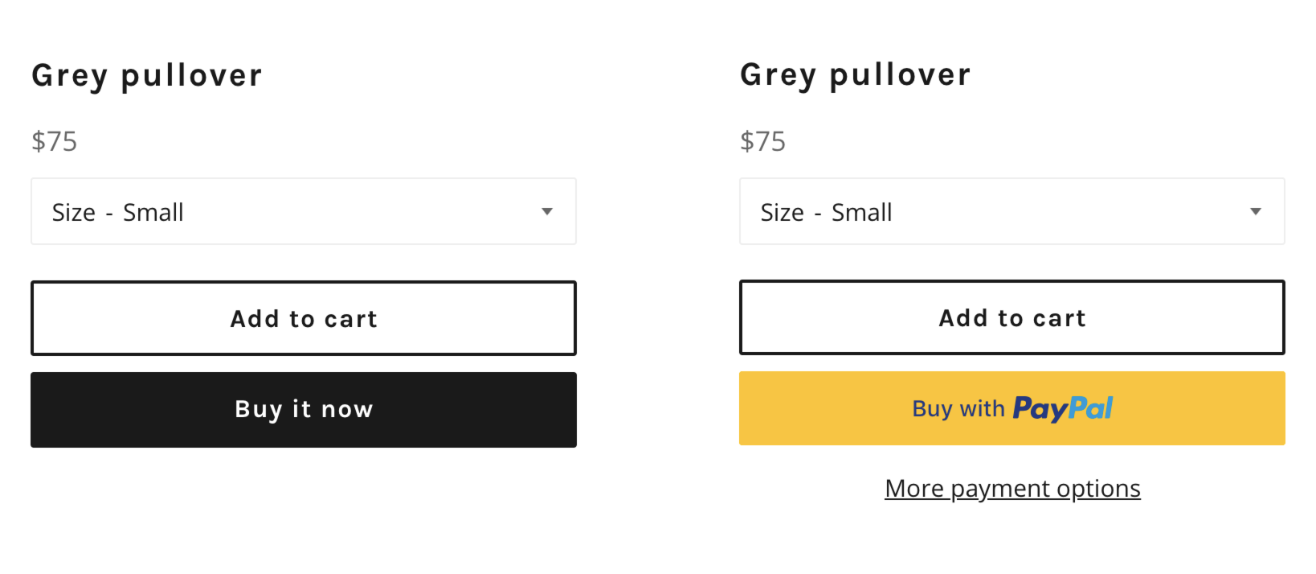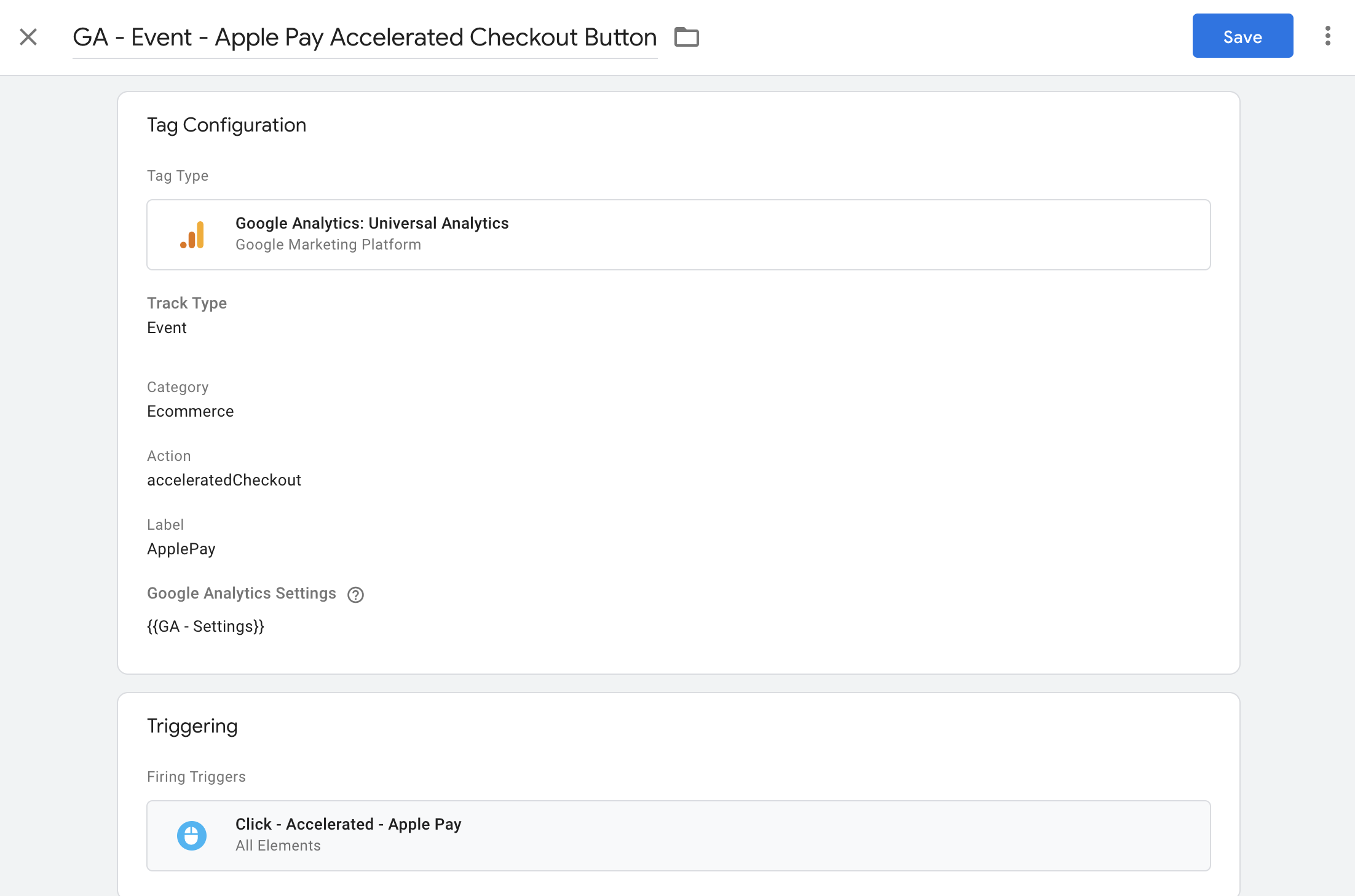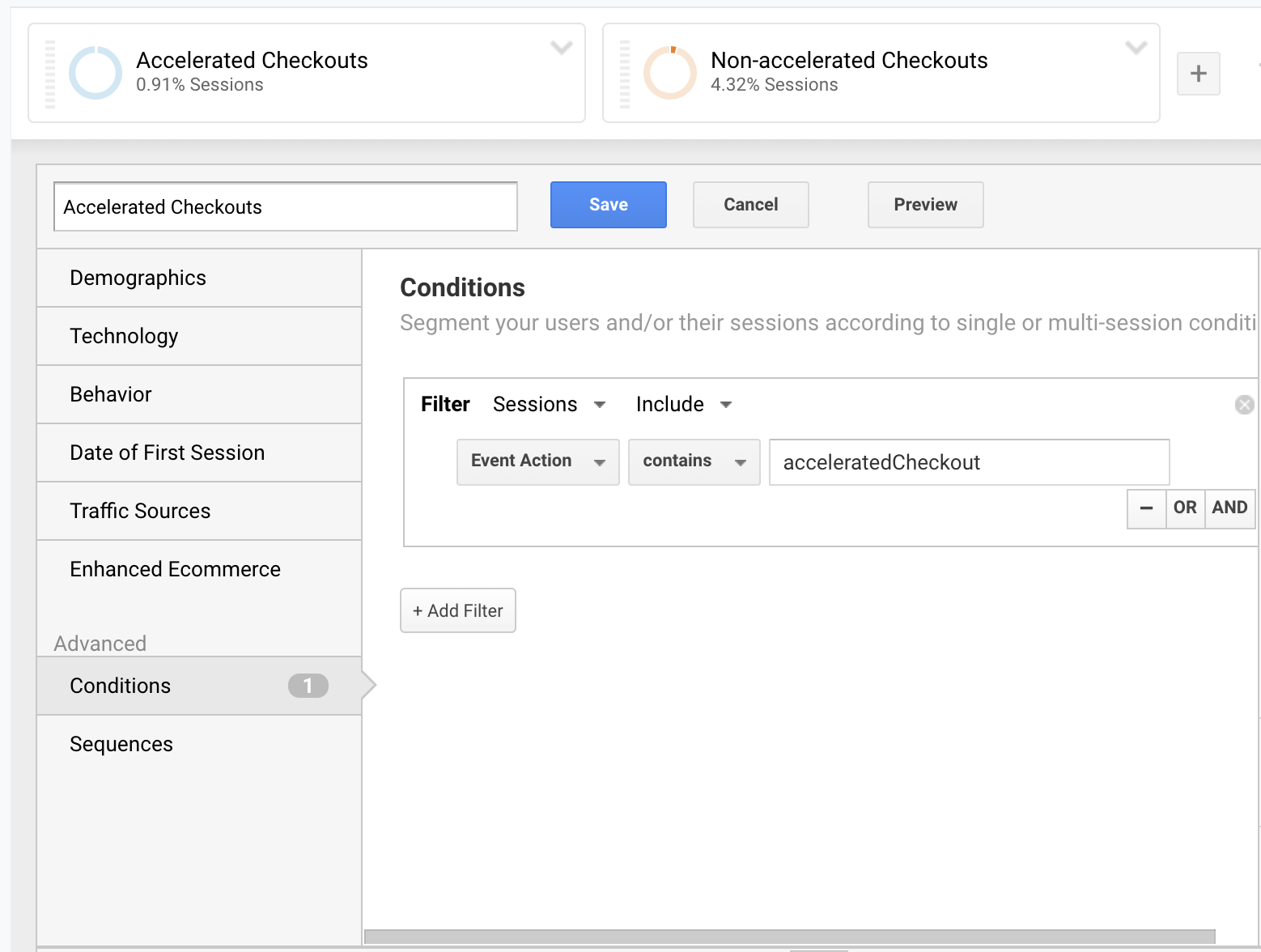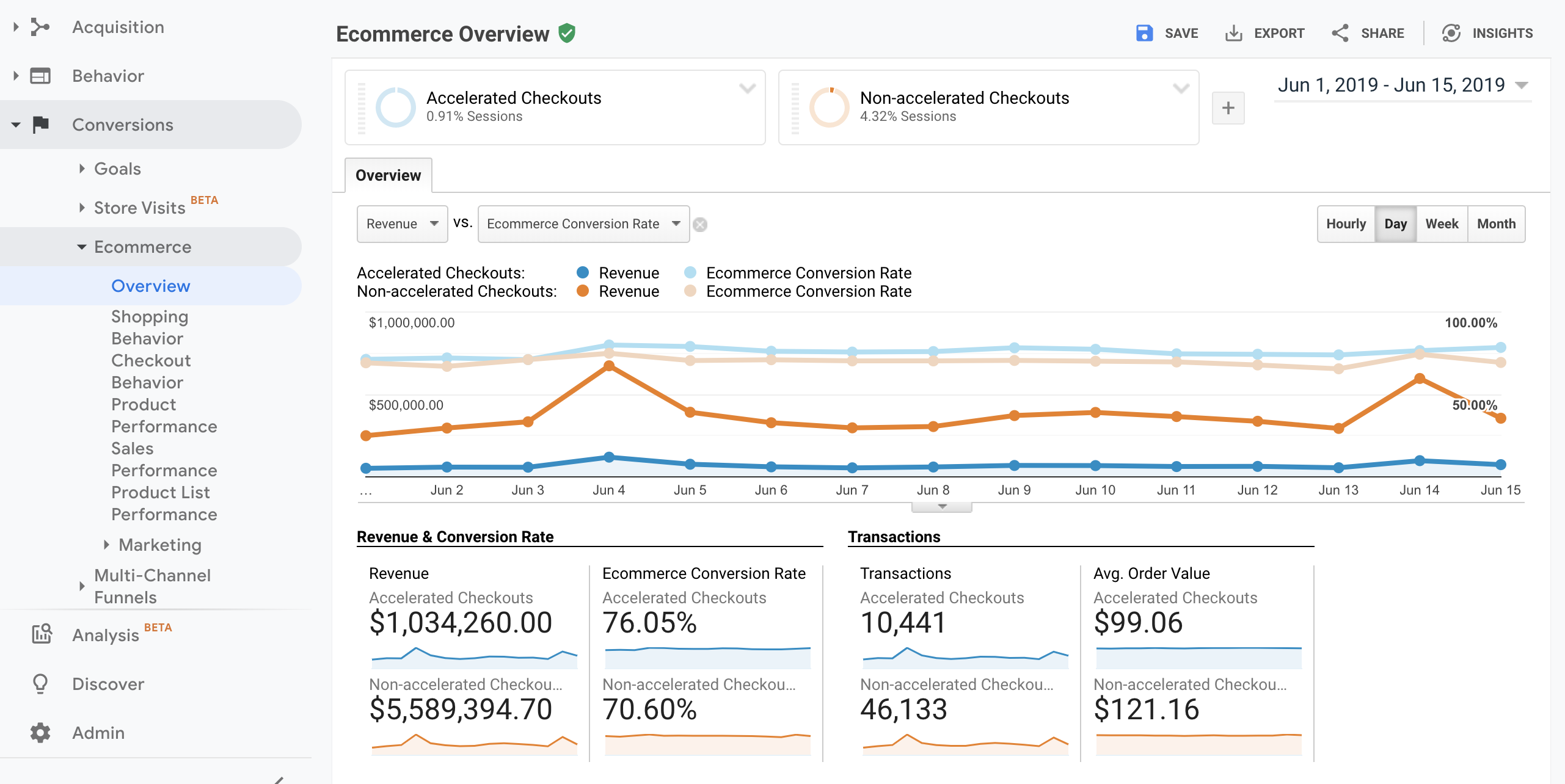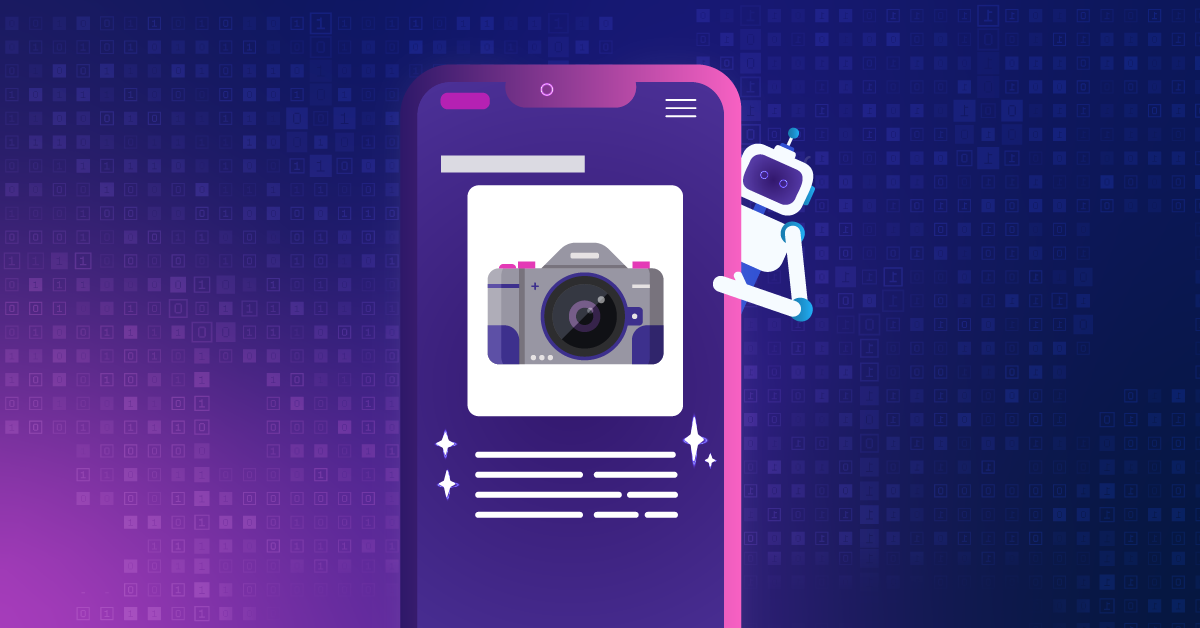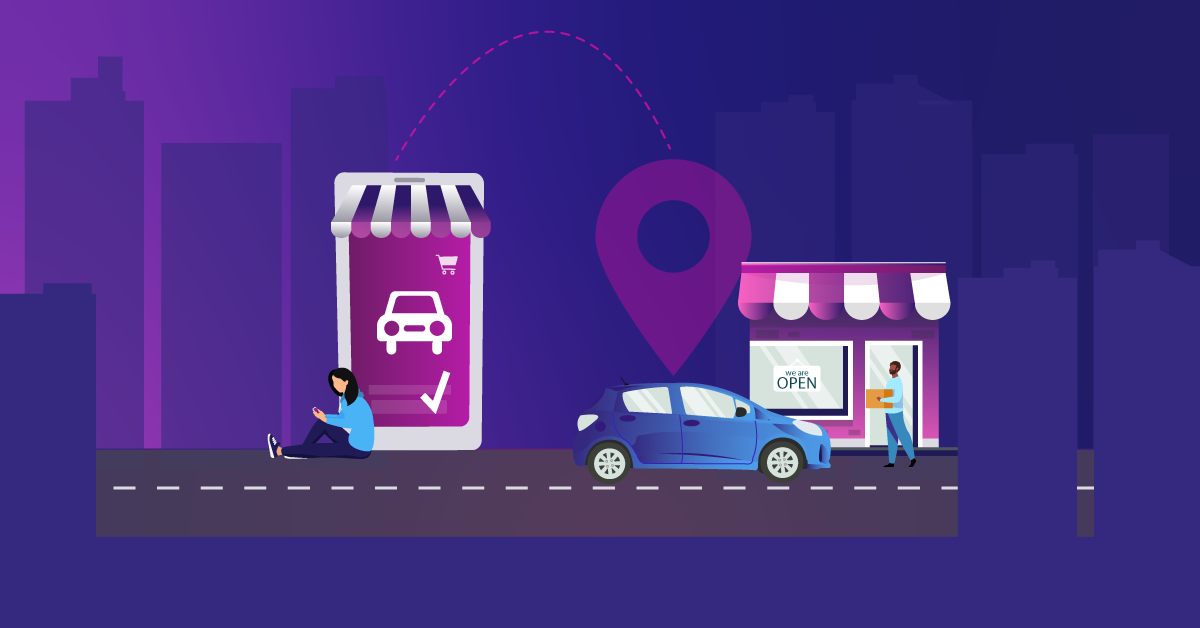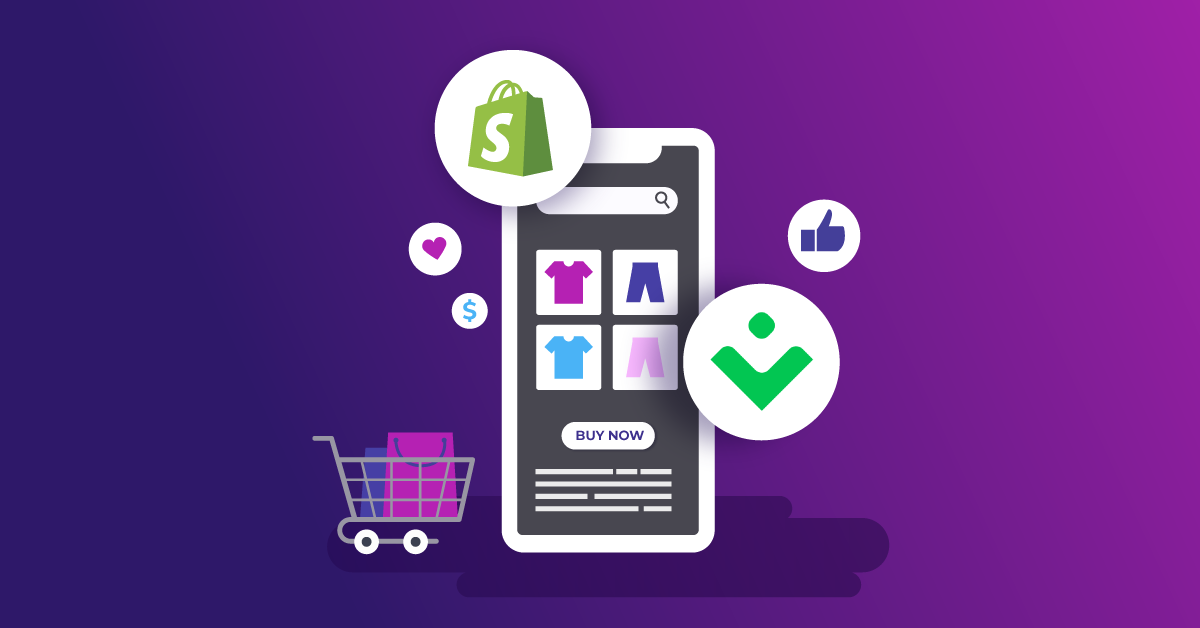Does Shopify Accelerated Checkout Help Your Business?
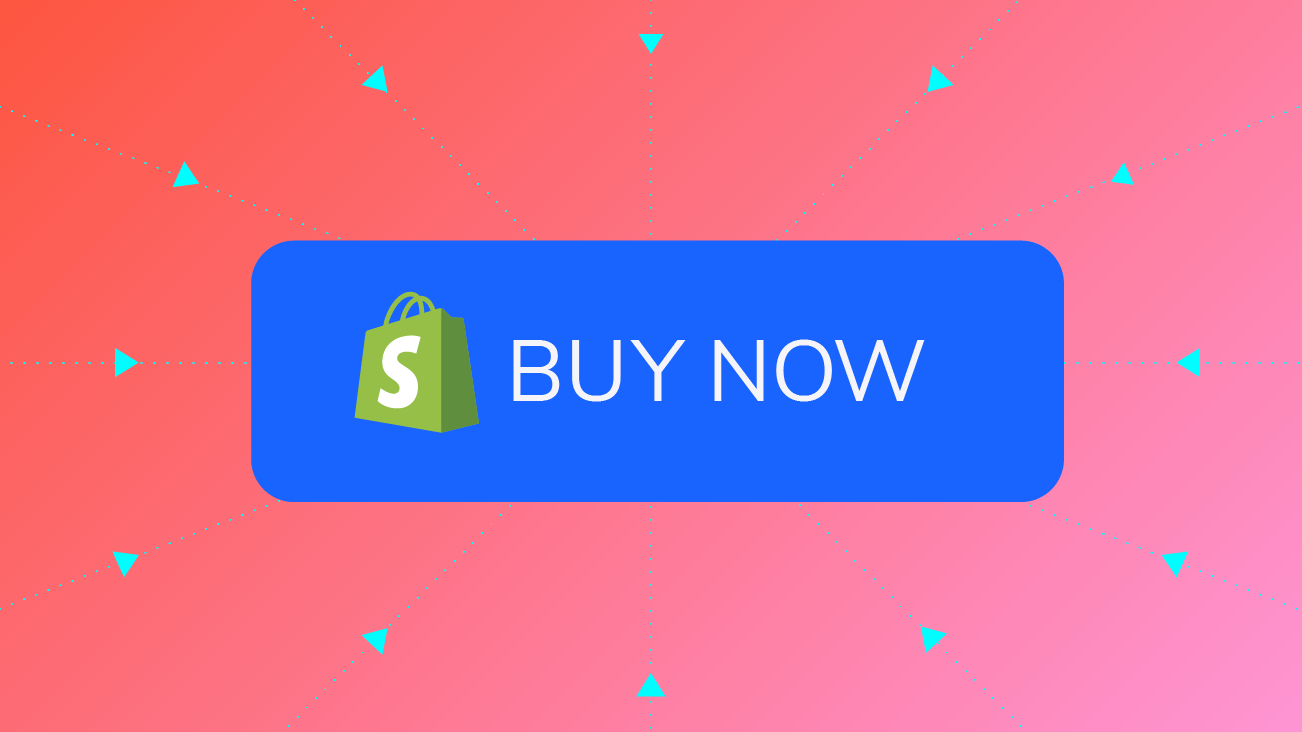
For eCommerce stores, one of the most important steps is checkout. The experience of the checkout process determines the customer’s impulsive decisions on making their purchase now or never. Speed and accessibility can be critical in order to encourage more customers to checkout right away with fewer hesitations.
Shopify recently introduced Dynamic Checkout Buttons which provides an option to buy the item that the customer is viewing directly instead of adding to the cart and checking out later. In some ways, the feature reduces the amount of cart abandonment and brings up sales. However, it depends on the product that the business provides, which can be a double-edged sword.
Before we dive into discussing the Shopify Dynamic Checkout Button, we quickly wanted to highlight some success the eCommerce platform has recently seen. During this year’s Black Friday and Cyber Monday, Shopify merchants in 175+ countries totaled $2.9 billion in sales, with peak sales per minute hitting $1.5 million. Additionally, over 25.5 million customers shopped from a Shopify merchant during these two major eCommerce holidays.
Now, let’s take a look at:
- What is Shopify accelerated checkout?
- Questions you should ask with the accelerated checkout
- How to track the accelerated checkout buttons with Google Analytics
- A mini case study
What is Shopify Accelerated Checkout?
There are two different types of dynamic checkout buttons in Shopify:
- Unbranded: Unbranded buttons appear as a button with the text “Buy it now” that takes customers directly to Shopify checkout.
- Branded: Branded buttons show the third-party checkout methods with corresponding logos. The method that’s displayed on the button depends on the payment settings in Shopify, the customer’s browser, device, and payment history. Here are the available branded accelerated checkout methods in Shopify:
- Amazon Pay
- Apple Pay
- Google Pay
- PayPal
- Shopify Pay
- Venmo
Questions You Should Ask with the Accelerated Checkout
Although the accelerated checkout options help customers purchase faster and easier, it is not necessarily beneficial for every Shopify store’s business. Even if customers are checking out with one product per order, that may not bring up sales and upselling on a wider variety of products from the store becomes more difficult. For businesses that sell different products and have most of their customers purchasing multiple items per order, the accelerated checkout may not be a useful feature as it usually has a lower average order value.
We recommend running a test for one to two weeks and monitoring the results of the performance to determine whether or not the accelerated checkout option should be enabled.
By using Google Tag Manager (GTM) to set up the accelerated checkout buttons’ event tracking and creating two segments in Google Analytics, you can easily track the performances of the two groups.
How to Track the Accelerated Checkout Buttons with Google Analytics
1. Set up event tracking tags for the accelerated checkout button clicks with GTM. (Read more about how to set up a trigger in GTM.)
2. Make sure the event tracking data is coming through in Google Analytics and accumulate for a minimum of 1-2 weeks.
3. Create two segments in Google Analytics to differentiate accelerated checkout users and regular checkout users. (Check out more on Getting Started With Google Analytics Segments.)
4. Compare the metrics from the two segments in the eCommerce report.
A Mini Case Study
Here is a short example of how our team helped a Shopify client to make the business decision by tracking the accelerated checkout performance.
The client focuses on selling limited but very branded styles of footwear, and they wanted to enable the Shopify dynamic checkout buttons to accelerate the purchases for their customers. They were planning to launch a new line of products for upselling and they, of course, wanted customers to view the new products instead of just purchasing the shoes. We followed the steps above, set up the tracking for the buttons for a month, and collected the numbers of customers who used the buttons and those who did not use the buttons in Google Analytics.
Customers who did not go through the accelerated checkout process had a higher conversion rate but generated a lower average order value compared to accelerated checkout customers. Eventually, the client disabled the accelerated checkout feature on the day they launched the new product line.
Make Sure Shopify Dynamic Checkout is Right for You
In short, even though Shopify dynamic checkout buttons help customers to check out faster and easier, you should make sure that it is the right feature that can truly help your business. Try the steps we have listed and test it out!